Take ScreenShots on Xiaomi Devices and Android Phones on MIUI ROM
3 min. read
Updated on
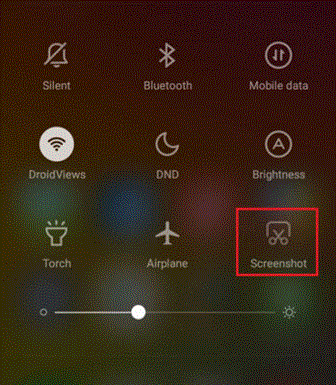
You are probably used to hear the fact that Android OS works mostly the same for a few functions across devices, and one of them is none other than the screenshot function. This one is practically the same for various smartphones as you have to press the two buttons – I am talking about the Power and Volume-down ones to take a screenshot.
When this procedure doesn’t work, you need other tricks and here I am to show you how to take screenshots on Xiaomi Devices and other Android phones running on MIUI ROM.
Do not worry; I am not here to judge! In fact, with too many customizations and options available on MIUI, it’s not uncommon to get confused in a simple task such as taking a screenshot.
That’s what ou have to do:
Learn to Take ScreenShots on Xiaomi Devices and Android Phones on MIUI ROM (method 1):
- First of all, press both the Power Button and Volume Down Button at the same time for no more than a few seconds;
- You will see a flash on your screen and you will get a notification saying that the screenshot is captured;
- Now, just click on the notification to access the image;
- You can also tap on the Share button to Share it with others.
If one of the physical buttons on your handset is networking properly, then this simple trick of simultaneously pressing the two physical buttons of the device is pointless.
However, there is another procedure for you too:
Learn to Take ScreenShots on Xiaomi Devices and Android Phones on MIUI ROM (method 2):
- For the start, just pull down notification panel;
- In order to get to Toggles, swipe from left to right;
- Swipe down on toggles to scroll down;
- Scrolling down the toggles essentially reveals more toggles;
- The “Screenshot” toggle can be found below the Auto-brightness toggle. All you have to do is to tap on it whenever you want to take a screenshot.
Learn to Take ScreenShots on Xiaomi Devices and Android Phones on MIUI ROM (method 3):
As I always tell you, you can download some apps that allow taking a screenshot of the interface. There are plenty of options to choose from Play Store, so click on this link to see the applications available for taking screenshots.
You can also try:
- To Easily Take Screenshots on any Android device with Now on Tap;
- To Enjoy the Galaxy S7/S7 Edge Scrolling Screenshot Feature on any Android Phone with the help of this guide. I know that this is suposed to be a Samsung exclusive feature, but you can enjoy it too on your device by using a special app known as Glitch;
- To Take, Save and Share Droid Turbo Screenshots;
- Learn that it’s not at all compplicated to Take Screenshots on HTC One M9 if you use these steps;
- You can alo read this guide on How to Take Screenshots on LG G4.



User forum
0 messages