How to Enable Tracking Autofocus on the Samsung Galaxy S7
2 min. read
Published on
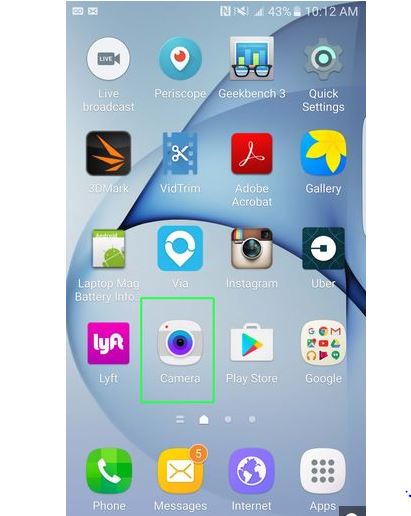
Taking photos for a moving object has never been an easy task. Galaxy S7 offers camera tracking AF (auto focus) for you to get better photos with moving objects and in case of not knowing about it, let me tell you that this is your chance to track and automatically focus on a selected subject, even when the subject is moving or when you change the shooting composition.
This feature can be found in some DSLR cameras, not commonly on smartphone cameras, but I am glad to find such exceptions as well. By default, the Samsung Galaxy S7 camera tracking AF (auto focus) is turned off and you must follow these steps to enable it before you can use the auto focus tracking. Why should you do that?
Just let your imagination run wild and shoot your adventurous friend doing something crazy once again or capture your little one on his first bike ride. In all such cases, keeping the focus on your subject is essential. The tracking autofocus feature in the Galaxy S7 follows moving subjects around, making sure they stay sharp in every picture you snap.
Here’s what you must do in order to enable the feature:
How to Enable Tracking Autofocus on your Samsung Galaxy S7:
- First of all, you have to open the Camera app; do that by tapping the Camera app icon in the favorite tray in Galaxy S7 home screen or by tapping the Camera app icon in Galaxy 7 Apps screen (aka App drawer, All Apps);
- Up next, you must tap Settings on the top left;
- At this point, you just have to slide the Tracking Autofocus switch to the right;
- Now, when you aim your device at a person, just tap on his or her face, and a yellow box will appear in order to indicate your selected focal point;
- Be sure that the camera will keep that part of the scene in focus, just as you want it to happen.










User forum
5 messages