Take Advantage of Smart Switch to Transfer Content on Galaxy S7
3 min. read
Published on
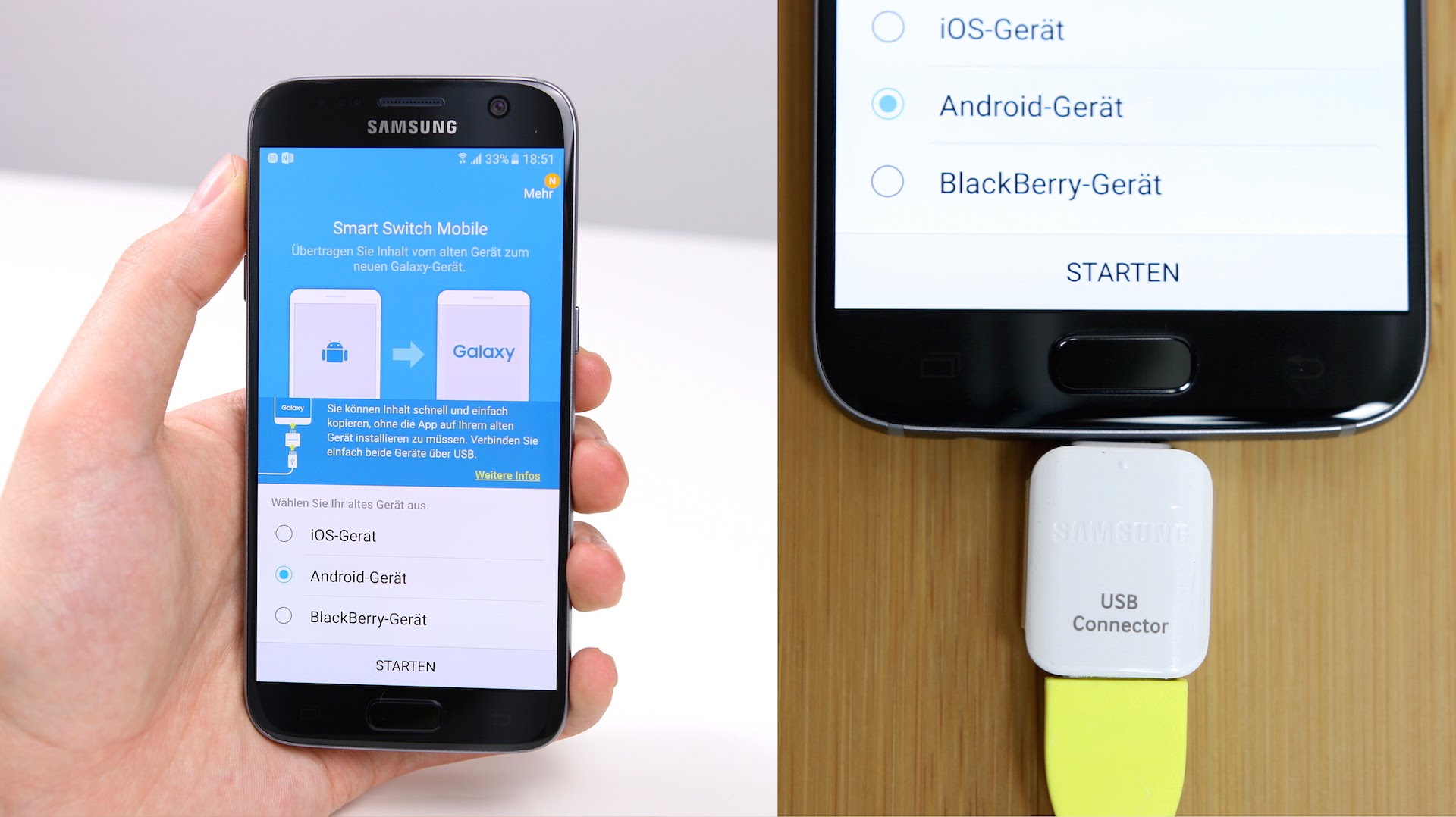
Becoming the owner of a new Galaxy S7 device is a joy. I am thinking of the excitement to use it, to give a try to its camera and see how long the battery truly lasts and so on, but transferring the content isn’t always a piece of cake. However, things can get easier if you are willing to accept some help.
Here I am to tell you more about Samsung’s Smart Switch app which is one of the best options when it comes to moving content from an older device to your new Galaxy S7 one. This is not a new feature, but the truth is that it has been available for all of the handsets launched by the company last year, so you can only imagine that Galaxy S7 also support Smart Switch. At the same time, it seems that Samsung has decided it to turn it into a built-in feature of the software from a separate app and things are a little different in this case!
You’ve already opened the box that come with your Galaxy S7 phone and correct me if I am wrong, but you’ve discovered an USB adapter there. Be careful where you put it as long as this is a part of Smart Switch.
Wondering how to take advantage of Smart Switch to transfer content on your Galaxy S7 device to another? Let these guides help you:
Advantage of Smart Switch to Transfer Content on Your Galaxy S7:
Switching from a Galaxy device to Galaxy S7
If you are switching from an older Galaxy device, the procedure is not at all complicated. Samsung Smart Switch must be installed on both the devices:
- Open Smart Switch on both Galaxy handsets;
- Choose the ‘Sending device’ option on your old device;
- The ‘Receiving device’ option on your new device must be selected as well;
- After a few minutes of your Galaxy device gathering information, you’ll receive a list of items the app has found to transfer from your old device; don’t hesitate to choose what you want to move over;
- Then, start the transfer.
Switching from a Different Device
Be sure that the USB transfer works with more handsets than the older Galaxy devices running on Android 4.3 and up. The procedure can also be applied for devices running on iOS 5 or above, and BlackBerry OS 7 devices or other lower versions with one important thing to note: you must use the Smart Switch app which facilitates the transfer process even without a USB cable (take the apk from here).
Your new Galaxy S7 device will recognize the device connected to it in no time and will walk you through the procedure. Previous iOS users will need to trust the phone after connecting the two devices, but the procedure is basically unchanged.
And believe it or not, after the data has been transferred, you will get recommendations for apps that are similar to the ones you had on your iOS device. This will happen not only for the official apps, but if they aren’t available, you will get various suggestions for similar third-party options.




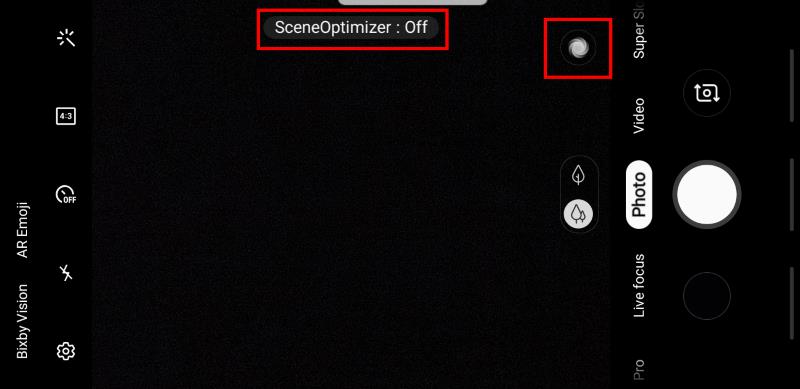
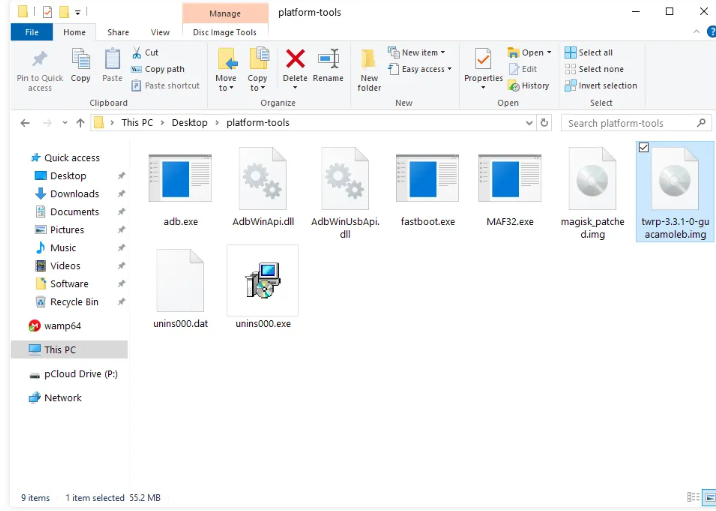

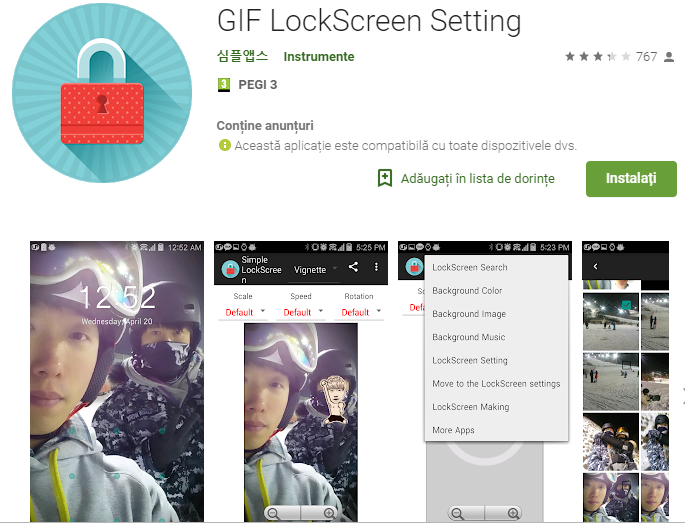

User forum
0 messages