Move the Galaxy S7 Apps to the Micro-SD Card
3 min. read
Updated on
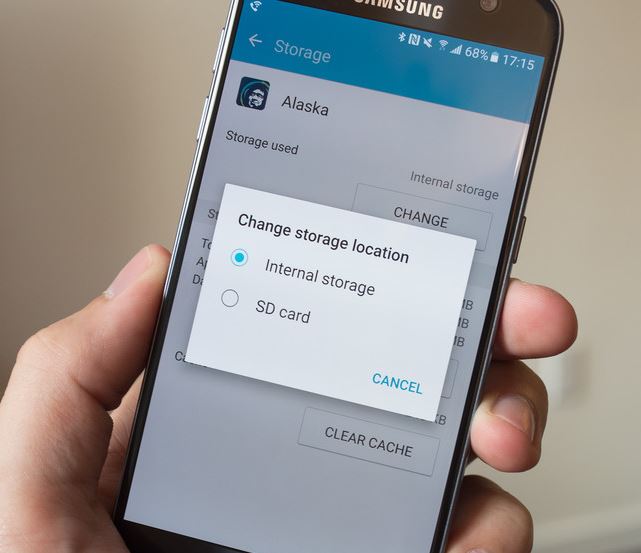
One of the most important features of Android 6.0 Marshmallow is its adoptable storage which successfully formats and encrypts a microSD card to work as part of the internal storage. This basically gives you the possibility to increase the size of the internal storage, and the biggest advantage coming along with this feature is more than obvious: having more space for installing apps, which can only be done on the internal storage on Android.
Galaxy S7 has a micro-SD slot to expand storage, as the phone only comes with 32GB of space built it. That seems like being enough at the start, but you will see that it actually isn’t or at least soon it won’t be. There will be plenty of photos taken, videos saved, apps or games installed and not only, so I practically have no doubts that you will have to free some memory from your internal storage at some point.
You can set the Samsung Galaxy S7 camera to save all photos to the SD card, not internal storage, which will save you even more space. However, I want to tell you from the start that not every app can be moved to the Galaxy S7 micro-SD card. Some of them can’t be moved, and ones that need to access certain aspects of the phone. However, most can be moved, and here’s how to do it.
How to Move Galaxy S7 Apps to the Micro-SD Card:
- Pull down the notification bar;
- Then, hit the gear-shaped settings button;
- After that, you have to select Applications;
- Go to Application Manager;
- Select Downloaded App and find the app you’d like to move;
- Click Storage;
- Choose Change storage;
- Then, select SD card;
- Confirm that you’d like to move app to SD, tap Move and let it export;
- Repeat that for any downloaded app on the Galaxy S7.
That’s it. You have managed to move multiple apps from the Galaxy S7 to the micro-SD card to free up storage. It’s worth noting that any of those apps will no longer function if the micro-SD card is removed, so keep that in mind. To clean up the application tray owners can go through that same “application manager” list seen above and manually disable (and hide) any app from Amazon, AT&T, Verizon and more, called bloatware, to make the application tray easier to manage and look through. These apps can’t be uninstalled to free up space, but it cleans up the application tray.
Don’t forget to share this article on your favorite social networks. It helps you master your smartphone, as well as other readers.










User forum
0 messages