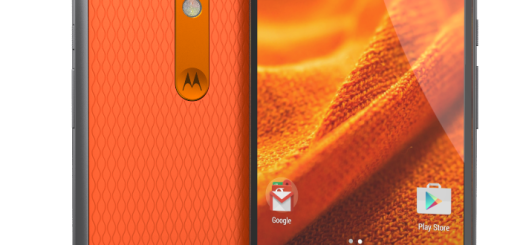Disable the Energy Saving Doze Feature from Galaxy S7 Edge
Among the most popular new features that Google added to Android Marshmallow is Doze. As you know, this is sort of a ‘standby’ mode for applications, which lets them drift into a state of executing background processes. Google made it so there’s no way to turn Doze on and off, but if this isn’t what you need, be sure that there’s always a special work-around for your case.
As a Galaxy S7 Edge user, let me tell you that you have the chance to exclude certain apps from the functionality so you can be absolutely sure you won’t miss out on any updates from certain applications.
In this brief tutorial, I will show you how to make use of the freedom given to you by Samsung to activate and deactivate Doze for specific apps. However, I want to let you know that disabling Doze for an app on the Galaxy S7 Edge can increase the overall battery usage. The amount of extra battery usage will depend on what the application does, but it’s just something that you should know from the very beginning.
How to disable the Energy Saving Doze feature from your Galaxy S7 Edge:
- First of all, launch the Settings Application;
- Scroll down and tap on the Battery option;
- On the top right of the screen, you will see More button. Tap on it right away;
- There will be two options and you need to choose the second option that says Optimize Battery Usage;
- Tap on the Apps Not Optimized drop down menu and then go tap the All Apps option;
- You will find the list of the entire apps and services that can be found in your Galaxy S7 Edge device;
- The whole applications are toggled ON and this means that they are all affected by this Doze feature;
- What you need to do at this point is to find the app that you want Doze to ignore and simply toggle it OFF;
- Feel free to disable this feature on any app that you want from email, social media to game app.
If you have disabled Doze mode for a particular application and you are still missing out on notifications, then it’s not the fault of Android’s Doze mode. This could be the result of a power saving mode, from you not having connection to the internet, or possibly from the application itself, so don’t blame Doze any longer.
There are a number of reasons why a notification won’t come through properly, but at least you have excluded this one from the list!