Hassle-free Recovery Tool for Android: Aiseesoft Android Data Recovery
3 min. read
Updated on
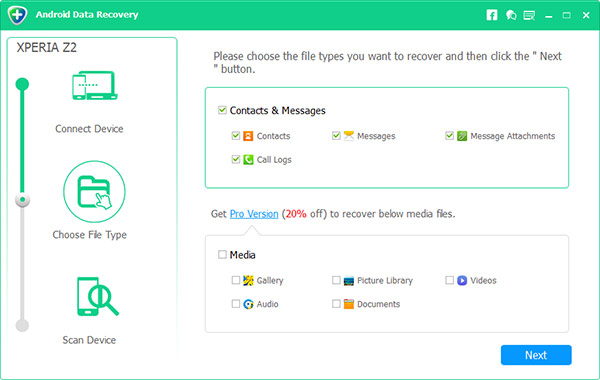
I bet that you love your Android smartphone right up until the point your phone bugs out or your finger slips and all of a sudden your messages, photos, videos or contacts are gone. Unfortunately with a phone there’s no recycle bin you can go and restore them from but there are things you can do to retrieve deleted data in no time too.
We’ve all done it: accidentally deleted photos, videos or files, but the key is not to panic. Whether you’ve accidentally deleted something important from your handset or a tech error has done it for you, be sure that I am here to help. You don’t need to buy expensive software, or start pulling your phone apart, but there are several tools that have a high success rate at recovering lost data and here I want to present you one of the best options.
You are not alone into this, but the hassle-free Aiseesoft Android Data Recovery is here to help you. If you want an effective way to recover lost data on Android, then this might be the key. With just a few clicks you will have your phone numbers, email addresses, messages, call logs, photos, music, galleries and much more back in your hands.
This tool has been expressly created not to interfere with the running of your phone. It is 100% safe to use and even more, it doesn’t matter if you are no tech-savvy. The tool has been designed to require no technical skill, so anyone can use it! And the recovery won’t take long so you won’t be stuck without a phone too much:
How to use Aiseesoft Android Data Recovery:
- Take Aiseesoft Android Data Recovery for Windows from here;
- You can also take the Mac version from here;
- Now, go to the ‘Developer Options’ under the main phone settings. If this option is not visible, then you need to tap on ‘About Phone’ and then scroll down till you find the ‘Build Number’ option. Tap on this repeatedly till you are get developer access. Once this happens, you have to return to the Settings menu and you would find ‘Developer Options’ listed there. Now, you can enable the USB debugging;
- Connect the mobile to your computer;
- Once the phone is connected, choose the types of data you wish to recover and hit “Scan”;
- Now, let the Aiseesoft Android Data Recovery software find all the deleted data from there;
- Once the software has finished scanning, it will display the deleted data;
- Select what you wish to save again on the device and click ‘recover’ to restore them back on the phone. Simple!
Once you can restore your deleted data, don’t hesitate to relax for a moment and then, learn your lesson. It is always better to take precautions than rack your brains to find a way to solve the problems that you are facing.
Keep in mind that if a memory location is overwritten, there is no chance to retrieve any data from it and that can happen randomly as the phone is used. This is why, even with the best tools as the one that I have told you about, there is no guarantee that you can get it back. So, constantly take backups of your important data and don’t let something like that happen ever again! It’s for your own good!










User forum
0 messages