Get Rif of your boring default Messaging App with Chomp
2 min. read
Updated on
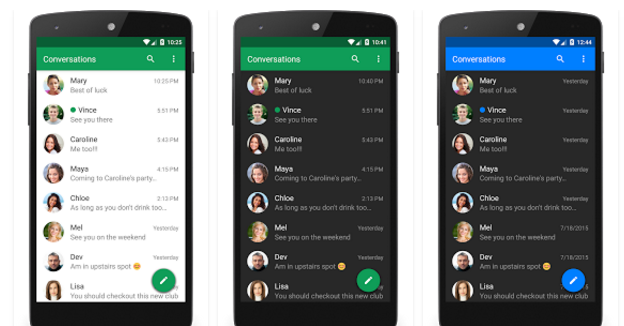
Mobile messaging apps are growing more and more popular as they compete to meet the growing demand for free mobile calling and SMS texting services. If you are not pleased by your current messaging app, then my suggestion is to find other choices that might please you. Undoubtedly, picking out the best option from so many possibilities is such a nuisance these days, so let me help you.
Chomp is here to help you change your simple and boring default app. The first time you use it, you might be overwhelmed, but take your time to get to know this app and things will change. With a huge theming library, lots of features, as well as an emoji style option, Chomp is one of the best alternatives for your texting needs.
To be more precise, I am talking about features like quick reply popup, passcode app lock, privacy options, scheduled SMS sender (for birthday wishes, for example), backup, pin favs to top, blacklisting or SMS blocker, signatures, text snippets, multi-select picture gallery, dual sim, better MMS and Group messaging and you don’t even know how many other features.
Besides that, there are over 1600 Android and Twitter emojis to choose from, just as you have the chance to enjoy countless customisation options for notification icons, LED colors, ringtones, vibrate patterns, screen colors, font types, font sizes and background wallpapers.
These are many, I know it, but Chomp is known for its ease of use, so don’t be afraid to try them out. After all, this is what you have wanted, right? Grab Chomp from here and install it onto your handset. Like that you will see that it has nothing in common with your current messaging app!
Speaking of messages, here are more guides for your Android device:
- If you are the owner of an LG G5 handset, then learn How to Act when you cannot Send or Receive LG G5 Text Messages with the help of this guide;
- Learn to Enable Send SOS Messages on Galaxy S7 and you can also enter here and discover How to Block Text Messages on the Galaxy S7;
- Are you also using Google Allo? Find the time When a Google Allo Message was Sent to You with the help of this guide and enter here to discover How to Search in Google Allo Messages.








User forum
0 messages