How to Enable Send SOS Messages on Galaxy S7
3 min. read
Published on
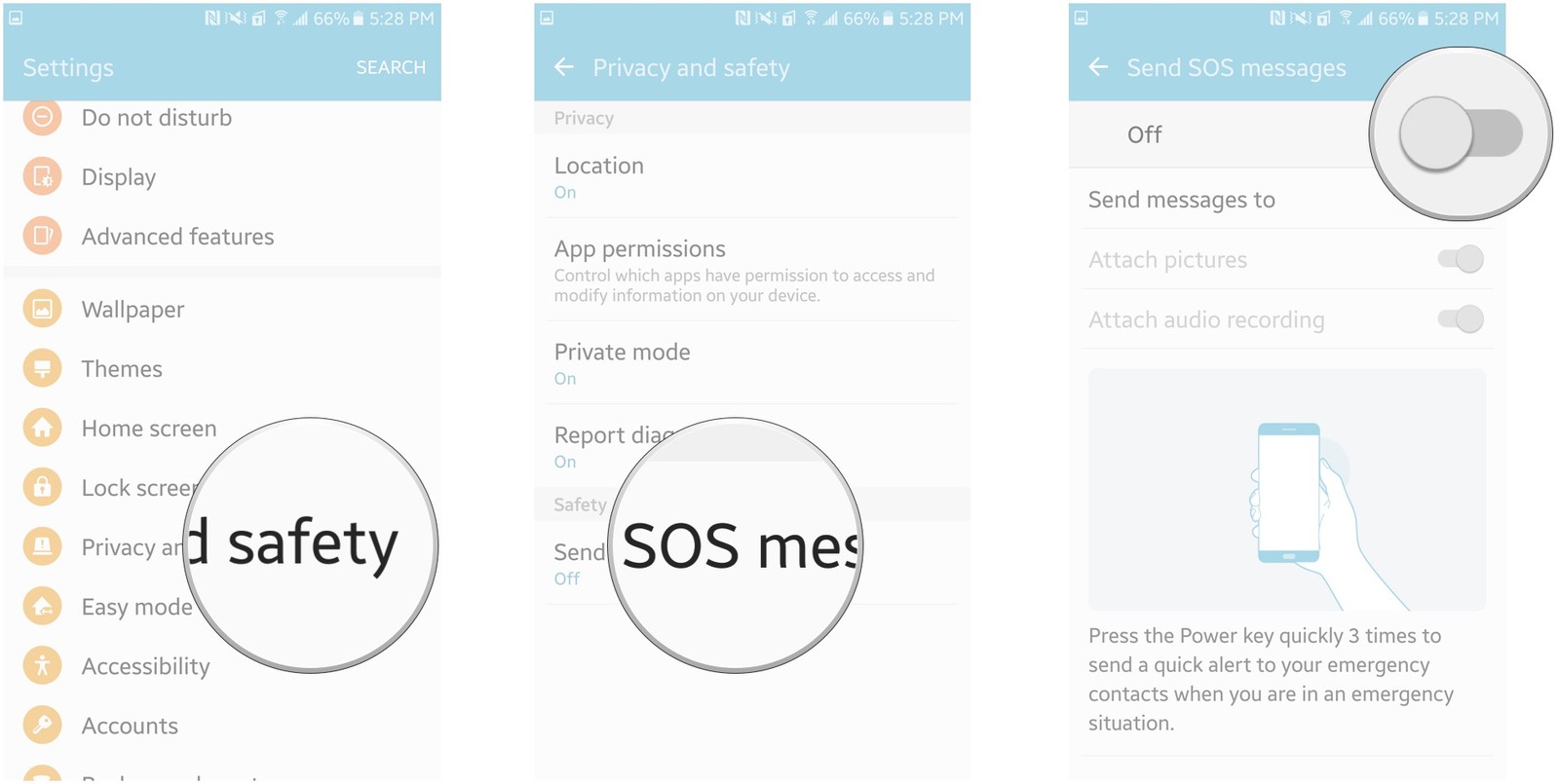
Samsung included a very useful SOS feature on the Galaxy S6 and S6 Edge and I am glad to tell you that the very same feature can also be found on its latest Galaxy S7 too.
Even if you might think that this feature is there for no reason, let me tell you that could literally be a lifesaver if you ever find yourself in an emergency situation.
I have to tell you from the start that you should not underestimate the sudden need of help as so many things could happen in a blink of an eye.
So, if you have a Samsung Galaxy S7 and look for a way to configure and enable the SOS messages services, then this guide is just what you need. All you have to do is to follow these basic instructions to configure this service quickly.
How to Enable Send SOS Messages on Galaxy S7:
- Swipe down from the home page to pull down the notifications drawer;
- Then, just tap the Settings button on the top right; note that you can launch the Settings app from your Home screen or from the app drawer too;
- Scroll down and select Privacy And Emergency;
- Now, tap Send SOS Messages; it won’t send a message right away, but this is just to enable the feature;
- Slide the switch at the top to right;
- Hit Add on the alert that pops up prompting you to create an emergency contact;
- Select Create Contact to set up a new person as your desired contact;
- You can also choose From Contacts to select someone from your address book;
- Enter the person’s name and the phone number;
- After that, you must press Save on the top right;
- Feel free to add up to three more emergency contacts;
- Tap the back arrow on the top left;
- Adjust the options for Attach Pictures or Attach Audio Recording as you want them to be.
Up to this moment, the contacts that you have selected will receive your SOS messages if you have to send them. And this is really simple to do: in order to send an SOS message, just quickly press your power button three times.
Was this guide helpful? Let me know in the comment section below, or drop me a line on the contact form.
Speaking of messages, let me suggest you even more guides that you could use such as:
- While data encryption is a popular topic, there are still so many people looking the other way and pretending that everything is OK. Preventing unauthorized people from accessing your personal data, as well as preventing accidental destruction is a must, so don’t hesitate to Protect your Text Messages with SMS Encryption;
- Enter here and learn How to get MMS messages to download automatically;
- Make Google Read your Text Messages every time you don’t have the time to tap through each one;
- Followers can send you direct messages, so take Care of them on Android Twitter with the help of these steps;
- If you want to Read WhatsApp Messages without Alerting the Sender, this tutorial is perfect for you!










User forum
0 messages