How to get MMS messages to download automatically
3 min. read
Updated on
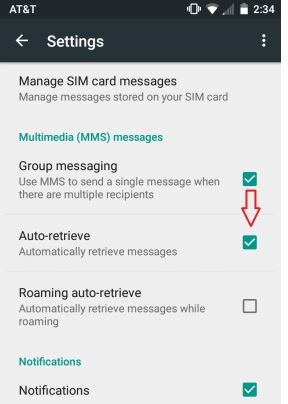
You are not the only one complaining about the fact that MMS messages are not automatically downloading on Android. However, I know how frustrating this really is, so I can only encourage you to take action as soon as possible. What should you do?
The procedure described below is far from a complicated one, but the result is guaranteed. This is what you have to do in order to get rid of the problem and have your favorite text messaging app retrieving and downloading MMS without a hitch.
How to get MMS messages to download automatically:
- For the start, you must open up your text messaging app;
- Then, in the right hand corner, tap the three-dot menu button;
- Now, choose Settings. Finally, scroll down to auto-retrieve and make sure the box is checked;
- If you have Group Messaging checked, this gives you the possibility to send a MMS message to multiple people and get responses back in one group message over multiple individual responses.
Things are great now, but even after following the described procedure, some people end up complaining about not managing to get MMS messages to download properly. In order to solve the problem, you have to restart the handset and this will be enough for most cases.
To do this, hold down the power button for a few seconds and select Power off. Once the Android device is powered off, hold down the power button again for a few seconds and let it boot up. Alternatively, hold the power button down for a few seconds. When the menu appears, you just have to select Restart.
However, if the issue persists, then you might have too many messages saved on your handset. This can easily clog up your smartphone, so even if you don’t like the sound of it, you must start clearing out text and MMS messages that you no longer need. i am sure that there are plenty of them! This will not only free up some space on your Android device, but could fix the problem of having some MMS messages that refuse to download as well.
And if both these tips failed, then you know what I always tell you: there is nothing more efficient than the procedure of hard resetting your phone. Just use the appropriate guide for your handset or get familiar with what this procedure is by keep on reading:
- How to Wipe the System (Hard Reset) and Clear Cache on LG G4;
- Access this link and learn How To Hard Reset Samsung Galaxy S6 Edge;
- You can also Hard Reset Samsung’s Galaxy S6 by using the steps from this procedure;
- How to safely Hard Reset any Android Motorola device;
- You can also use the steps from this procedure that shows you How to Hard Reset any Android Sony device in a minute;
- How to Hard Reset any Android HTC device with ease;
- Read How to Hard Reset any Android LG device; this is another universal guide that can be applied by any LG owner.



User forum
0 messages