Use Steg to Send Unsupported files via WhatsApp
3 min. read
Published on
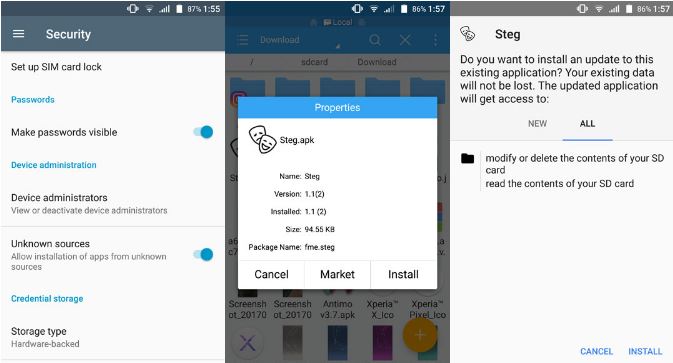
Have you ever come across an error message when trying to send a file to your friend in Whatsapp or in a Whatsapp Group Chat? If the answer is yes, then I bet that you will love to discover that you can easily use Steg if you want to send unsupported files via WhatsApp.
Steg is an application from XDA Junior Member LordFME that enables you to send unsupported files via WhatsApp as long as Steg is installed on both devices from the start. You can use the application to bypass WhatsApp’s image compression feature. As for those unsupported files through WhatsApp, it’s true that by default WhatsApp allows you to send document files in the following file system format: .pdf, .doc, .txt, .docx, along with media formats from your device Gallery in these file system format: .mp4, .mp3, .jpg, .png and more, but what about the .apk file system format?
You may also read these tutorials: Download and Share Facebook Videos on WhatsApp with FB Video Downloader; How to Share Facebook Videos on WhatsApp with Root & Xposed Framework
This should be out of the question, but Steg makes everything possible. The app that I am telling you about is not available for download on the Google Play Store, but here you can find the APK and I can assure you that it is perfectly safe to install. And for the procedure to work, you must also find your way into to Settings> Security and toggle on Unknown sources.
How to Use Steg to Send Unsupported file via WhatsApp:
- First of all, download Steg;
- You must move the APK onto your Android device;
- Using a file explorer of your choice, go to the APK file and tap on it, then select Install;
- Once Steg is installed, you must simply find the file that you wish to send;
- Long press on it and select Share, and choose Steg from the list of apps;
- Tap the Encode button and you will receive a toast message when the encoding is complete;
- When the encoding is complete, simply tap Share Encoded File;
- Choose WhatsApp from the list of apps and then select the contact that you wish to send the file to;
- To open the file, your contact must also have Steg installed;
- If the app is installed on the receiver’s device as well, then the receiver has to tap on the file in the WhatsApp thread and select Steg to open the file if it does not automatically open up in Steg. After that, the receiver must tap Decode, and then, Open Decoded File and that’s all!










User forum
1 messages