Get Pixel Launcher with Google Now Page on your Non-rooted Android Device
3 min. read
Published on
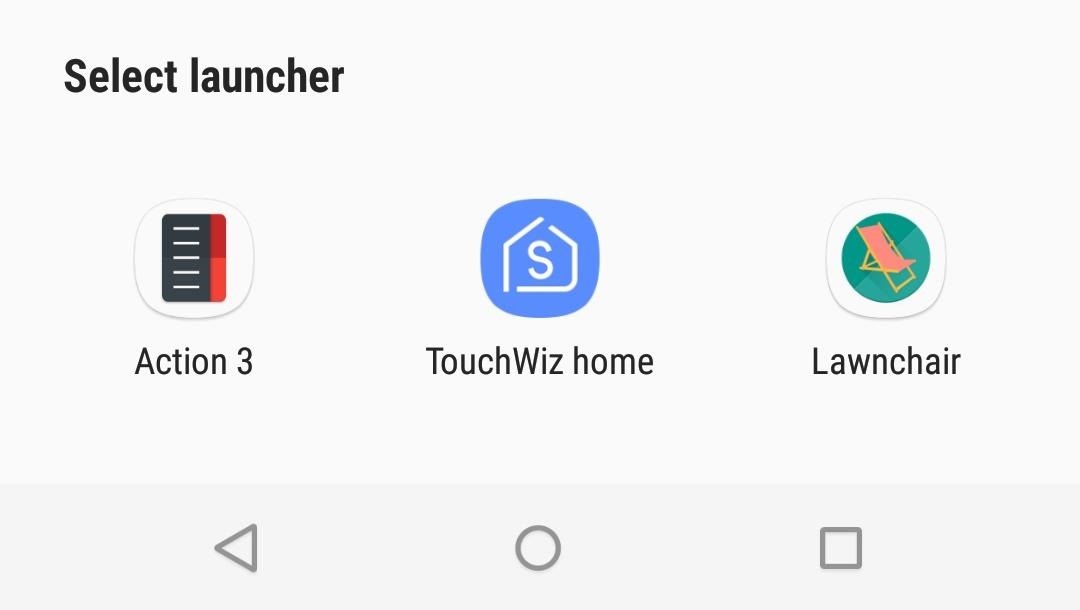
Up to this point, when you installed the Pixel Launcher without root, you’d be willing to leave behind the integrated Google Now page. However, developer Till Kottmann has finally found a way around this issue, and it involved recreating the Pixel Launcher from the ground up using stock Android’s open source launcher code base.
If you want to get Pixel Launcher with Google Now Page on your Android device, trust me when I say that you are in the right place. And as you will see, the result of his hard work is a fully functional Pixel Launcher that can be installed on any Android handset even without the need to root.
There is though one thing that you have to do for the procedure to work. Just as when it comes to install a third-party APK, you have to enable Unknown sources before you can. You can enable them in Settings > Security/Lockscreen and Security. Here, you’ll find Unknown sources scrolling down. Just tap on it to enable it and tap OK on the warning pop up or enjoy this guide if you need more details: Enable Unknown Sources on your Android device.
Get Pixel Launcher with Google Now Page on your Non-rooted Android Device:
- First of all, enter here to download Pixel Launcher-like choice known as Lawnchair;
- From there, open the APK from your notification tray or using any file browser;
- You must press Install when prompted;
- press your home button and you’ll be prompted to choose a new home screen app;
- It’s time to choose Lawnchair from the list;
- Also select Always if prompted;
- Don’t hesitate to long-press any empty space on your new home screen, then tap the “Settings” button. From here, you’ll see three categories: UI, Pixel Style, and Behavior. Here you can find more details about each option:
- UI contains various icon options including icon pack, icon size, the dock background color, it’s opacity, grid size, icon text size and more.
- In Pixel Style, you can disable the new pill style Google search widget in favor of the full search bar or remove the mic icon.
- Even more, under Behaviour, you can toggle on or off various gestures and other settings like pinch to overview, swipe down to search, etc. This is also where you can toggle hidden apps to be visible until you toggle them off again;
- You can also hide apps in Lawnchair, so drag an icon from your app drawer, then drop it on the Edit button at the top of the screen. Next, disable the Visibility switch to hide this icon from your app drawer, though note that if another copy of this icon is already on your home screen, you’ll still see it there. From this same menu, you can even rename the app, so there’s plenty of customization tweaks that the Pixel Launcher just doesn’t have.
What are your thoughts on Lawnchair? Don’t be shy and let others know by using the comments section below.



User forum
0 messages