How to Fix OmniSwitch Restricted Mode Android Notification
2 min. read
Published on
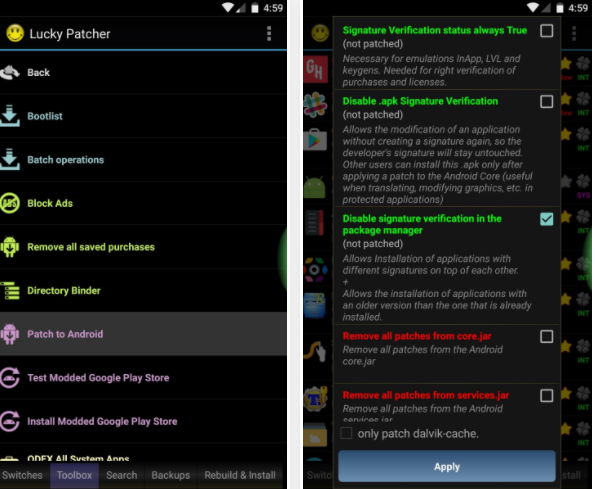
Custom ROMs are rich on features and one of those features that everyone loves is none other than OmniSwitch. It’s basically a more functional recent apps screen than the stock Android one and the best part is that you don’t need an entire custom ROM just for OmniSwitch.
Well, thanks to developer wrongway213, you can finally install it on Android 7.0 Nougat. Even better, the same flashable ZIP should work for most devices, including some of the older Android versions, so I get your excitement. After all, OmniSwitch is supposed to be an awesome experience, yet things don’t always go as initially planned.
If you see the “OmniSwitch Restricted Mode” notification after enabling OmniSwitch, I get your worries, yet there is no serious problem. There is actually a basic workaround that will solve the problem in no time and here you can find the detailed steps of the procedure:
How to Fix OmniSwitch Restricted Mode Android Notification:
- First of all, you have to download Lucky Patcher from this link;
- Install it into your Android device;
- Up next, you must open the app;
- As expected, you have to grant it Superuser access when prompted;
- After that, you must head to the Toolbox tab at the bottom of the screen;
- You have to select the Patch to Android entry;
- While being here, tick the box next to Disable signature verification in the package manager, then hit Apply;
- Your handset will reboot automatically, and when you get back up, be sure of the fact that OmniSwitch will no longer be running in restricted mode.
More tutorials for the Android device that sits into your pocket:
- Learn to Enjoy 3D Stereo Sound Effect on Any Android Device, but note that rooting and Magisk systemless framework installed are a must;
- You can get Pixel Launcher with Google Now Page even on your Non-rooted Android Device;
- Download Notification Hub on your Android Device, a special manager created for your apps notifications which can be prioritized in a single place.










User forum
0 messages