Learn to Enable Dual Speakers on LG G6
3 min. read
Published on
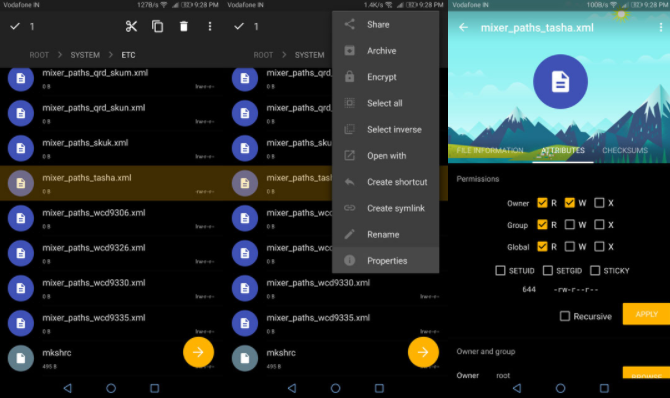
The LG G6 launched a few months ago and if you currently own one, I am sure that there is no regret about your initial decision. After all, the LG G6 was the first major smartphone that come with a 18:9 aspect ratio, and while the Galaxy S8 has the very same thing, LG G6 is still such a special choice.
For example, today you’ll find it helpful to know that a developer recently released on the XDA forum a way to transform the headset capsule into a second speaker so you can enjoy an improved audio quality. Despite of the fact that similar solutions are also exploited by manufacturers such as Motorola and Huawei in some of their top ranges, in this case it is not an official LG feature.
Even more, keep in mind that the mod makes changes in a system file named mixer_paths_tasha.xml, therefore it is a risky procedure, so you should better stop here in case of not feeling confident. And as I always advice you, don’t hesitate to create a backup of your data; more precisely, a NANDroid backup is the best option for your LG G6.
You should know that it has also been claimed that the mod could break some services such as Bluetooth or Google Assistant’s voice commands, so make sure that this is what you want. And even if you agree, let me tell you that an LG G6 with root access is a must, just as the fact that the procedure is not possible without a file explorer capable of performing operations in the root directory.
How to Enable Dual Speakers on LG G6:
- To begin the procedure, take mixer_paths_tasha.xml;
- Transfer it on your Android LG G6 smartphone;
- Open a file explorer capable of performing operations in the root directory such as ES File Explorer;
- Then, head over to the system folder in the root of your device;
- In the system folder, enter the folder named etc and you will find a file named mixer_paths_tasha.xml that is there already;
- Rename this file to mixer_paths_tasha.xml.bak;
- Then, you have to move the downloaded mixer_paths_tasha.xml to this folder (/system/etc/);
- Make sure the newly modified mixer_paths_tasha.xml has the correct permissions. For that, long press the file to select it and access its properties. The method to do that depends on the file explorer you are using. On ES File Explorer, for example, you can do this by simply tapping the three dot menu button in the top right;
- At the end, do not forget to reboot your G6 phone to keep all the changes.










User forum
0 messages