Log out of Facebook Messenger on Android
2 min. read
Published on
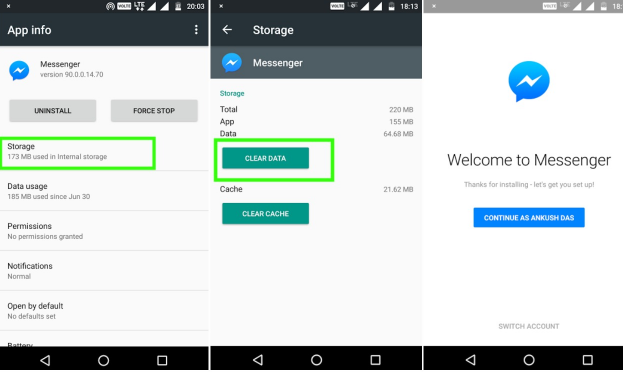
There are so many people who asked us what they should do in order to be logged out of Facebook Messenger. Some may want to log back in with a different account, or simply want a change in better in their current experience. In any case, just follow the steps below and you’ll see how easy it is to do what you have in mind.
You can also: Forget all About Facebook Messenger Day Feature on Android or Hide Active Status on Android Facebook Messenger
Log out of Facebook Messenger on Android (method 1):
- From the Android Facebook app, tap the More button on the top right;
- Up next, go to Account settings;
- Then, you have to go to Security and login;
- You’ll see a section called Where you’re logged in, so you must just select the Messenger session and tap Log Out.
You can also clear Messenger’s app data in your device Settings and this will get you the very same result.
Log out of Facebook Messenger on Android (method 2):
- First of all, you must find your way into Settings;
- While there, scroll down to the Apps or Application Manager, and scroll down until you see Messenger;
- Tap on this option, and Clear data;
- Return to tap on Messenger in your app drawer. At that point, you should see that it won’t log you in automatically;
- Close the app if you have it open, and do not hesitate to get rid of it from your recent apps list, otherwise this trick won’t work.
If someone else wants to use your phone to check their Facebook messages while you’re still logged in, he or she just have to tap Switch Account to sign into their own account.
Do not hesitate to: Share a Facebook Messenger Day Story on Android or Download and Share Facebook Videos on WhatsApp with FB Video Downloader










User forum
0 messages