Read WhatsApp Messages without Notifying the Sender
3 min. read
Published on
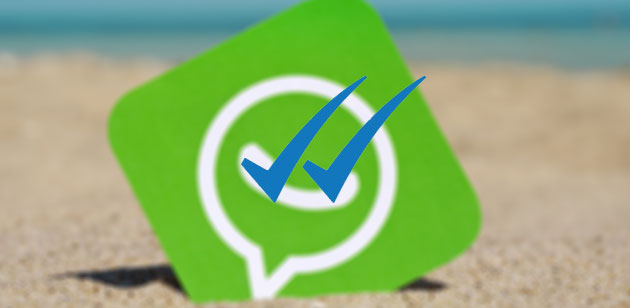
Whether you’re trying to postpone a long conversation, or putting off responding to a friend’s latest crisis, this guide on how to Read WhatsApp Messages without Notifying the Sender is perfect for you. When users receive a notification of a WhatsApp message from someone they are trying to avoid, they should not open the app to read it.
These tricks are here to give you a clue about what you should do instead and avoid upsetting anyone. By default, WhatsApp notifies both parties within a conversation about the read status of a message. It that matter, it uses a tick system whereby one grey tick means nothing else that the message has been sent, two grey ticks mean it has been delivered, and two blue ticks mean it has been read.
This can’t be switched off for group conversations, but things are different for individual WhatsApp chats.
How to Read WhatsApp Messages Without letting the Sender Know It:
- When you get a message on WhatsApp, you will see a notification on your notification bar. Simply swipe down the notification area from the top of the screen and you can easily read the complete or partial message from the notification bar without opening the app. Well, the idea is that the blue ticks show only when you open the app to read messages;
- Disabling “Read receipts” option is another one that you should know right from the start. By doing so, you’ll disable the ability of WhatsApp to show blue ticks to the sender that tells them that you’ve read their message. But the negative aspect is that you will not be able to see the double blue check marks when someone has read your message. Here’s how to disable it:
- Open WhatsApp and go to the Settings menu;
- Up next, tap on Accounts;
- Then, tap on Privacy;
- Untick the Read Receipts option.
- You can also choose to turn on ‘Airplane Mode,’ which disables access to Wi-Fi and mobile signals. Here’s how to do it:
- When you receive notification of a new WhatsApp message, go to Settings and enable Airplane Mode, or Flight Mode;
- Then, open WhatsApp and feel free to read the message;
- Double click the home button and close the app while you are still in Airplane Mode;
- Turn Airplane Mode off;
- The ticks will remain grey until the app is opened and synced online again;
- Once this mode has been enabled, open the app and read the message without alerting the sender’s attention to their action by triggering the blue ticks;
- To keep it a secret, don’t hesitate to close the app while still in Airplane Mode.
- Even more, if you wear a smartwatch or activity tracker that can read your WhatsApp messages, you should check that it is not automatically opening messages and marking them as read.










User forum
0 messages