Learn to Downgrade Apps on Android without Losing Data
2 min. read
Published on
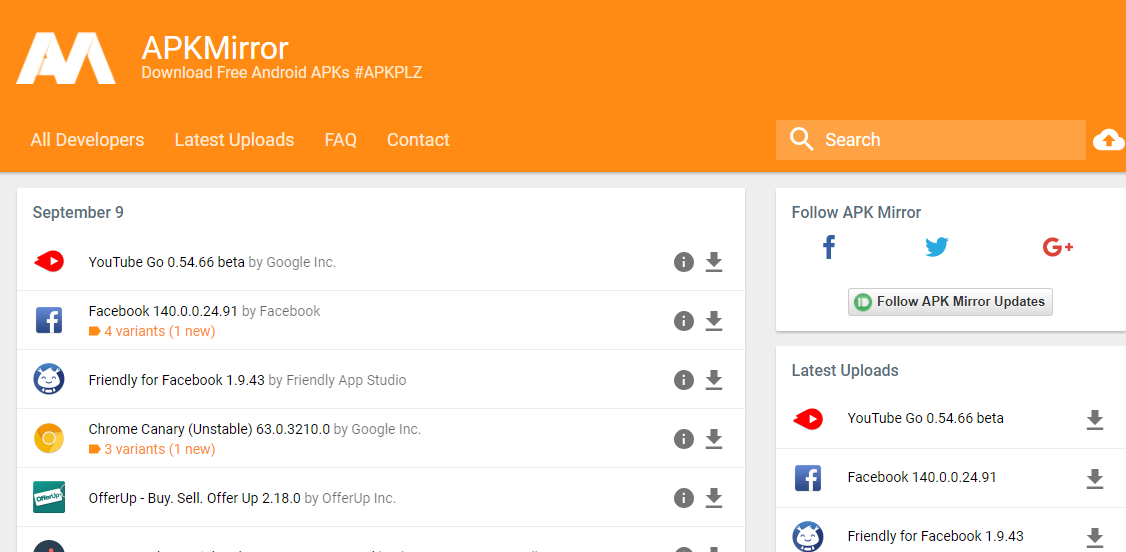
In Android, things are pretty simple when you upgrade an installed application using the Play Store, it cannot be restored to its previous version. The truth is that there is no default option available to downgrade the updated apps and the only option available is that you can download the older version of the app’s APK file from the internet and install it on your device.
This will wipe out all the existing data in that application or at least this is what I used to think.
The truth is that Android is a versatile operating system and if you know how to use ADB Commands and ADB Shell, then there are a lot of tweaks which you can perform with your amazing phone. There are developers who are working every day to make your device smooth and more and this includes learning to Downgrade Apps on Android without Losing Data.
How to get ready:
- Install ADB on your computer using either Minimal ADB & Fastboot (find more details via this procedure: How to Setup ADB and Fastboot drivers on Windows PC using Minimal ADB and Fastboot Tool);
- Enable USB Debugging on your Android handset;
- Properly charge the device in order to avoid any possible surprise (unpleasant one, of course, which could even brick your device).
Detailed procedure on how to Downgrade Apps on Android without Losing Data:
- Download the desired APK of the app that you are looking to downgrade. You can easily do this by searching for it on APKMirror;
- While pressing the Shift key on your keyboard, right-click anywhere on this folder;
- From the context menu that appears, you have to choose “Open PowerShell window here”;
- In this window, run the following commands:
adb push new.apk /sdcard/new.apk
adb shell pm install -r -d /sdcard/new.apk - Note that I renamed the APK file on my computer. You can replace “new.apk” with the name of your APK file;
- If you check the version of the app on your phone, you will find that it has been downgraded, just as you have wanted. It’s perfect!










User forum
0 messages