How to Enable Galaxy Note8 Special Gestures
2 min. read
Published on
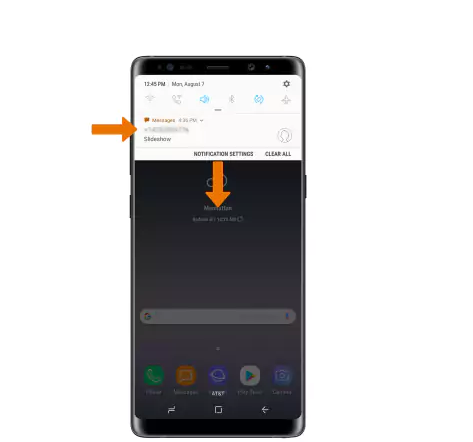
The Samsung Galaxy Note8 takes everything that was great about last year’s Note 7 and ads more and more from what we have been looking for. However, I know that you must be wondering: are there enough improvements to make it a success and leave behind the disaster of last’s year Galaxy Note 7?
With the Note 8’s large touch-screen, the world is at your fingertips when you set up the phone’s smart gestures, but you need to know more. Well, there are various special gestures available and they go beyond zooming in and out on an image.
Learn to: Easily Enable Full Screen Apps on the Galaxy Note8
How to Enable Galaxy Note8 Special Gestures:
- First of all, you have to navigate to Settings;
- Then, open the Advanced Features section;
- Near the bottom of the page, you’ll see six tasks that you can manage with a swipe or a tap, from muting the audio (by covering the screen with your hand), making a call or sending a text (by simply swiping over the contact) all the way to resizing and moving the screen around with your thumb using the Note 8’s On-Handed Mode too;
- I personally love Palm swipe to capture – when this is set to on, the screen is captured by swiping the edge of your hand across more than half the screen, not to mention Easy mute – you must basically place your hand on the screen while the screen is on to mute calls and alarms.
Don’t forget that you can select any of the following then tap the switch to turn on Switch on or off at your own convenience.
Don’t stop here, but you must also rwad these guides:
- How to Use Note 8 Improved Screen-off Memo and Turn on Screen Mode on Galaxy Note 8;
- You may also Set Up the Always On Display on your Note 8 Phablet even if this requires extra power from the battery.










User forum
0 messages