Increase Galaxy Note 8 Screen Resolution
2 min. read
Published on
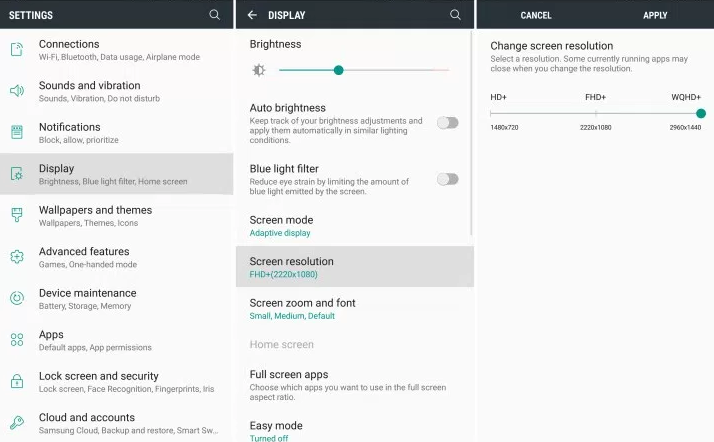
Samsung’s stunning new Note 8 is here with a big and beautiful high resolution screens. However, the Galaxy Note 8 screen is capable of a 2k resolution, higher than most HDTVs despite of the fact that Samsung turns it down to 1080p HD out of the box. For those wondering about a change, here’s what you must do in order to increase the screen resolution on the Galaxy Note 8.
Also take a look at this guide and Pick Your Galaxy Note 8 Ideal Theme
Being set to 1080p the screen is crisp, I know that videos are great, and it’s a pleasing experience that most will Note 8 users love. Even more, this is a bonus when it comes to a handset’s battery life and your Note 8 is no exception, but it also means you aren’t getting the full resolution that the screen can offer.
Waste no more time and learn How to Use Galaxy Note 8 Block Accidental Touches Feature
Here’s how to upgrade your screen instantly in settings and waste no more time:
Increase Galaxy Note 8 Screen Resolution:
- For the start, you must go to Settings;
- Scroll down and select Display;
- Choose Screen Resolution;
- Select 2560 x 1440 WQHD+, just as you’ve wanted from the start;
- Then, you have to hit Apply.
I obviously suggest the maximum resolution because it will make the screen look as good as it can, but you can also keep the 1080p resolution or even go down to 720p, if you so choose to put the battery on the first place. That’s the main idea of doing that: a compromise regarding the top resolution may bring a boost over your battery life.
Take a closer look at these guides: How to Adjust Your Display Resolution on Galaxy Note 8, Learn to Enable Full Screen Apps on the Galaxy Note 8, How to Turn on the Blue Light Filter on Galaxy Note 8.










User forum
0 messages