Use two WhatsApp accounts on your Android Device
3 min. read
Published on
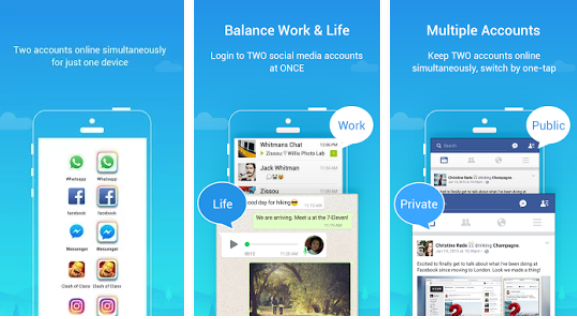
Dual-sim Android smartphones are nothing rare these days. The truth is that most new Android smartphones house dual-SIM capabilities, but a pretty common complain that dual-SIM smartphone owners have is the lack of chance to use two different WhatsApp accounts on a single device.
The WhatsApp app cannot be installed twice from the Play Store to run two different accounts, but there is a way for you to use two WhatsApp accounts on your Android device, you can be sure of that. First of all, I want you to know that the Parallel Space app on Play Store is a potential way of accessing multiple accounts on one device.
The app that I am telling you about basically clones and runs multiple app accounts and assigns them different themes for the benefit of the Android users. However, not all apps can be cloned through Parallel Space though, and some users have told us that this method does not always work for running two WhatsApp accounts, so there might be another way for certain Android users.
Use two WhatsApp accounts on your Android Device:
- If you own an Oppo, Xiaomi, or Honor handset, then you just have to install WhatsApp on your phone via Google Play and follow a few simple steps;
- After that, you can clone the app in the phone’s settings, so go to Settings;
- Tap on Dual Apps;
- On Honor phones this is called App Twin, and on Oppo it’s Clone App;
- You’ll now see a list of apps that can work with the feature, and toggles on the side. Turn the toggle on to clone any app.
- It’s time to verify if your manufacturer supports app cloning as well, and if yes, then these steps should work to get a second copy of WhatsApp on your phone;
- Setting up your second WhatsApp account is extremely simple, so start the second WhatsApp;
- Then, on the next page, simply tap on Agree and Continue;
- Next, you can grant files and contacts access to this copy of WhatsApp by tapping Continue and following on-screen instructions, or tap on Not now;
- Now, you have to verify your phone number. Remember, it has to be the second SIM phone number, if you type in you primary number you’re just shifting WhatsApp access from one app to the next;
- Once you’ve typed in your number, you have to tap Next, then confirm the number by tapping on OK;
- WhatsApp will then send a verification code to check the number, which it will auto-read if you’ve granted permissions. Otherwise, just type in the verification number, and you’re good to go. If you don’t get the SMS, you can also tap the Call button on-screen to get a verification phone call.










User forum
0 messages