Disable Battery Optimization for Individual Apps on Android
2 min. read
Published on
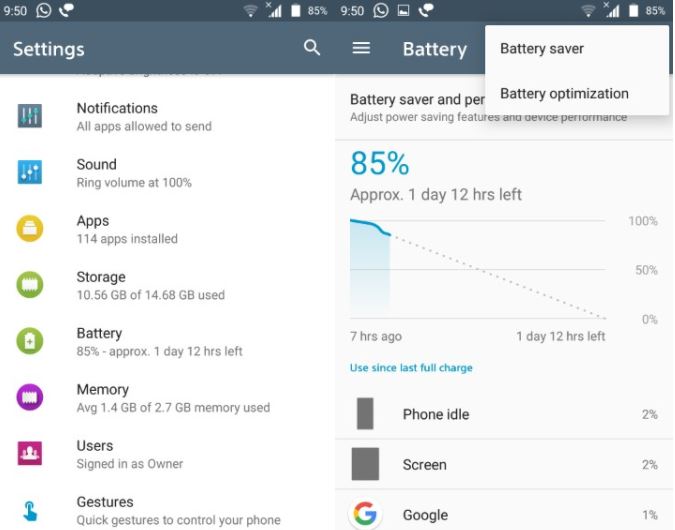
You know that Android 6.0 and higher devices include battery optimization features. Battery optimization is a setting that helps conserve battery power and is turned on by default; even if it sounds great, let me tell you something. What it practically does is hibernate apps when you’re not using them.
Limiting the background activity for apps can actually help you when it comes to enjoying a better battery life, but the truth is that not all apps are always running in the background because they’re poorly designed, while some apps, like Tasker, or Auto Shazam, really need to run in the background at all times – these are all VPN services.
You can also: Give a Try to Battery Charge Limit
If a VPN is hibernated by Doze, you may find yourself back to an unprotected network where you can be easily tracked, so turning off Battery Optimization for Individual Apps on Android is a must, don’t you know how to do it? Battery optimization is applied by default to every third-party app you install on your phone, but here I am to help you on that matter, just as always:
Detailed Procedure:
- First of all, you have to enter into Settings;
- Up next, it’s time to go to Battery;
- You must tap on the three-dot menu button in the top right;
- Now, select Battery optimization;
- Then, tap on the drop-down menu up at the very top of the list and select All apps;
- Scroll down the list to find the app you want to whitelist and tap on it;
- It’s time to select Don’t optimize;
- Next, just tap DONE.
You can see all the apps that have been allowed to ignore battery optimization. Just tap the drop-down menu at the top and select Not optimized.
Learn to: Stretch your Battery Life with Servicely










User forum
0 messages