How to Connect Google Pixel 2 to your TV
2 min. read
Published on
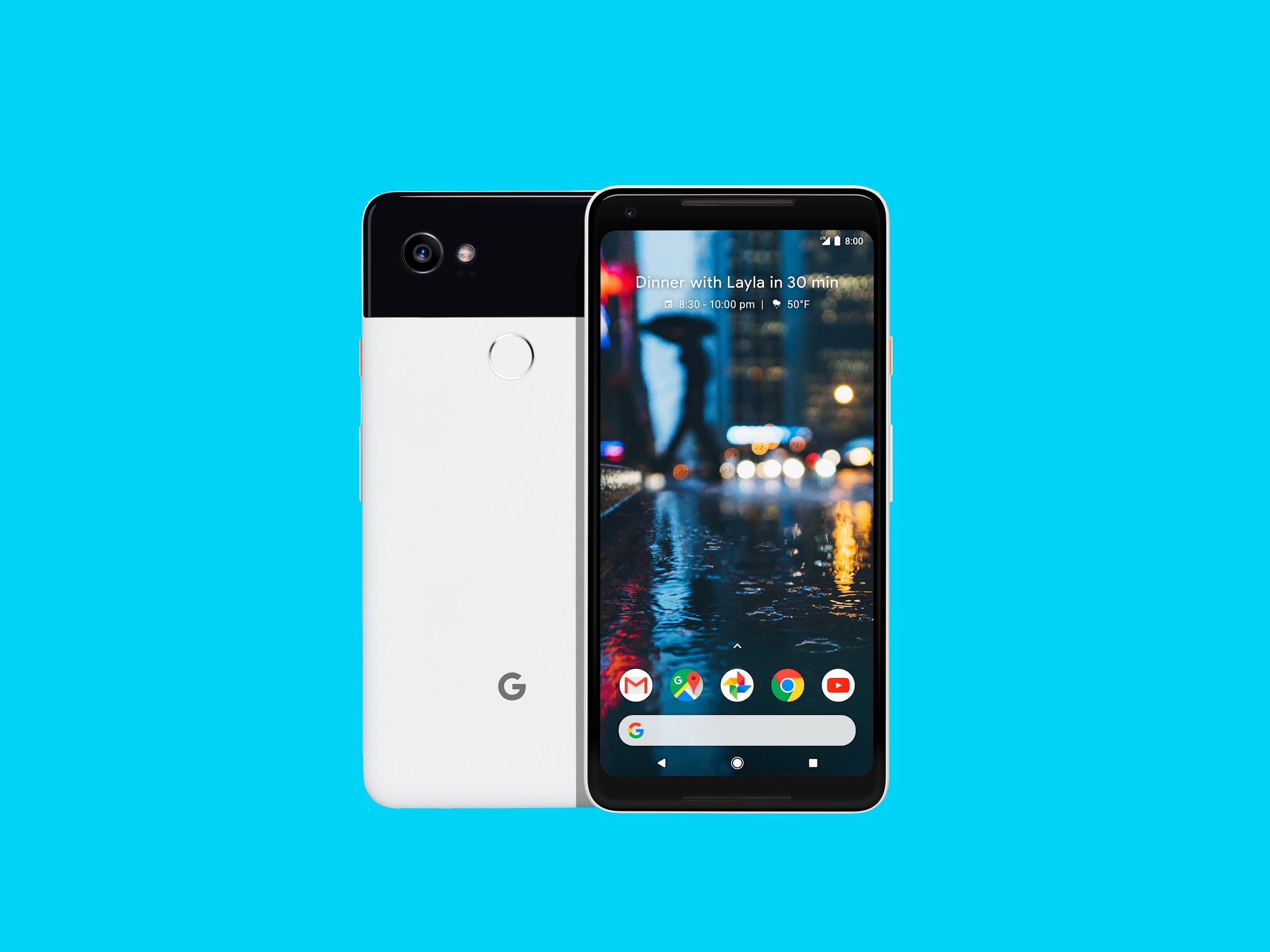
If you want to know how to connect your Google Pixel 2 to a TV, this guide will help easily do it in no time. The process is not hard to do with the correct software, so be confident. As I always tell you, Google has its own solution to this problem: Chromecast!
Just plug it into your TV, install a special app, and you’ll see a little cast icon in apps that support the standard, such as Netflix and Google Music and the magic will happen right away. In such conditions, feel free to use Google’s Chromecast to stream content from your phone to your TV.
You may also learn: How to Remap Active Edge on Pixel 2
This guide is perfect for you.
How to Connect Google Pixel 2 to Your TV:
- First of all, you have to plug Chromecast into your TV’s HDMI port;
- Download the Google Home app to your Google Pixel 2 device;
- Then, you can use the wizard to set up Google Pixel with your TV;
- Open an app of your choice that supports Chromecast – it can be Google Play Music or any other similar one;
- At this point, just tap the Cast button within the app Hit the button and your content will automagically transfer to your TV.
I also want to tell you the fact that a wireless connection is possible if you choose to purchase nothing else than a basic Allshare Hub. You must basically connect the Allshare Hub to your TV via a standard HDMI cable, connect the handset and the AllShare Hub or TV to the same wireless network and then, simply access Settings > Screen Mirroring.
And if you use a SmartTV, things are even easier as long as you don’t even have to purchase the Allshare Hub.
Do not hesitate to Enjoy Pixel 2’s ‘Name That Song’ Feature on Android










User forum
0 messages