Turn Off Suggestions on Android Chrome New Tab Page
2 min. read
Published on
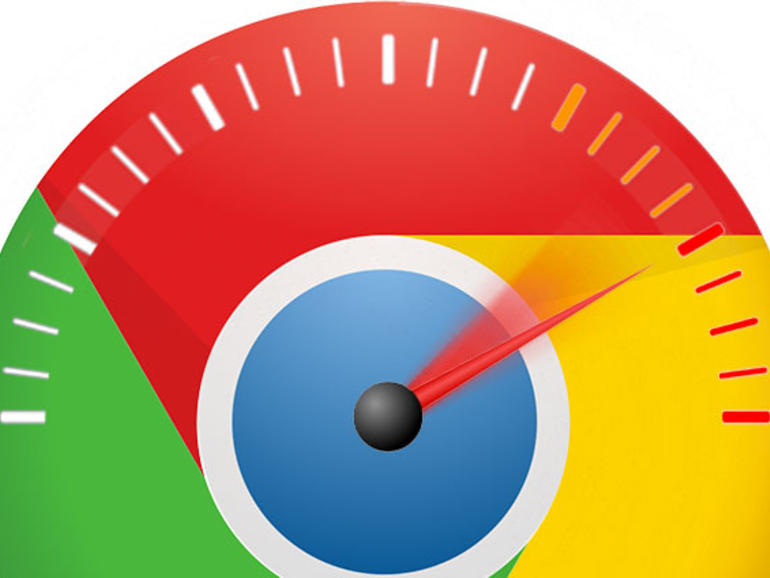
Back in Chrome 54, Google replaced Chrome for Android’s New Tab page with a new design that prominently featured suggested content. You are probably used to get the very same thing on Google Now’s feed and the truth is that the suggested content correctly identifies what topics you’re interested in and show you relevant content.
However, things don’t go at all great in case of being interested in just a particular niche and I am also sure of the fact that not all of you can turn into fans of Chrome’s cluttered New Tab page, especially overnight. Removing the suggested articles list is pretty simple as it involves a basic procedure. After that, you should simple re-open Chrome and the list will no longer appear on the New Tab page, that’s a promise.
You can also learn: How to Block Pop-ups in Chrome
To turn off suggestions on the new tab page in Chrome, you must follow these steps:
How to Turn Off Suggestions on Android Chrome New Tab Page:
- The first thing that you have to do is to enter the following in the UL bar: chrome://#enable-ntp-remote-suggestions;
- Up next, it’s time to tap the dropdown under it;
- Then, you have to select the usual ‘Disable’ option from the menu that opens;
- Now, don’t hesitate to relaunch Chrome using the Relaunch Now button that appears after you’ve modified the flag;
- After making all these changes, be sure that the suggested news content will no longer appear on the new tab page in Chrome. I am sure that you like things better this way!
However, you should better remember that Chrome is changing from one day to another, so be ready for anything! You might end up being surprised, but remember that I am always here for you! Just let me know in the comments if you have any suggestions I didn’t mention or questions that popped up in your mind with no answers up to this point.










User forum
0 messages