Enjoy iPhone-like Swipe to Go Gesture on Android
3 min. read
Published on
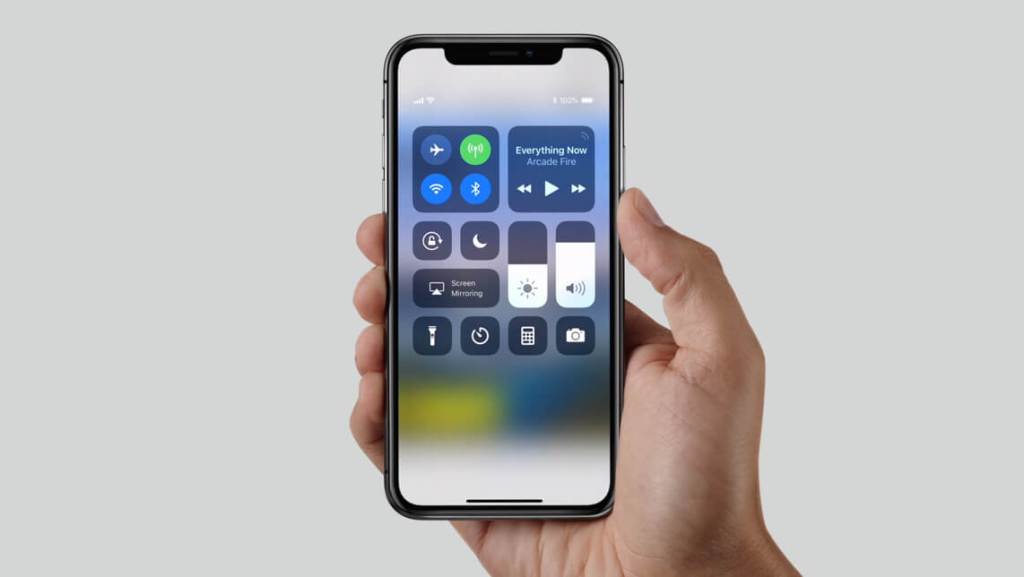
With the latest iPhone X, Apple introduced a buttonless design that shocked its buyers. But without a home button, navigation within iOS 11 had to change to accommodate the new model, therefore Apple had no other chance but to create gestures to perform the actions that the home button once executed. The biggest new gesture is none other than swipe-to-go-home and I know that some of you think that this functionality could also be great on Android.
You can actually enjoy iPhone-like Swipe to Go Gesture on Android too and the easiest way to get not only the swipe-to-go-home gesture, but also various other useful features, is with the help of an app called All in One Gestures.
All in one Gestures also gives you the chance to hide soft keys, and control your device with simple gestures. All you must do is to swipe your finger across the screen, and the action you want will be performed in no time.
The app that I am telling you about is free, but if you want, you can purchase the ad-free version for $1.90 and you’ll definitely gest the best.
How to enjoy iPhone-like Swipe to Go Gesture on Android:
- For the start, grab the All in one Gestures app;
- Install it on your Android device;
- Then, start it and you will be welcomed with the entire program’s latest changelog. It’s time to grant permissions to this app, including the permission to Modify system settings;
- Now, you’ll see three tabs which categorize the various gestures and actions you can assign: Hard Keys, Swipe, and Status bar. Go to the Swipe tab and switch on the Enable toggle;
- As soon as you switch it on, you will be prompted to grant Accessibility permissions to the app, so don’t hesitate to do it;
- You can now customize different trigger areas for dedicated actions including the edges and corners. For the swipe up gesture, just select the Bottom Area in the Edges section;
- Now, a sub-menu will pop up to select a predefined action or app that will be triggered. It’s time to select Home as the action;
- You can go back to the homescreen by just swiping up from the bottom;
- Up to this point, you should see a trigger are on the bottom of the screen, but don’t worry. You can choose to hide the gesture area, so open the ‘All in one Gestures’ app again and tap on the hamburger menu icon in the top left. Go to Personalization > Edge Preferences and bring down the Opacity to 0 percent.
Like that, the white circle will be gone for good, yet the trigger place is still there and you may swipe to go home anytime you would like. Have fun with your with new feature!










User forum
0 messages