How to Access Google Drive Files Offline on Android
2 min. read
Updated on
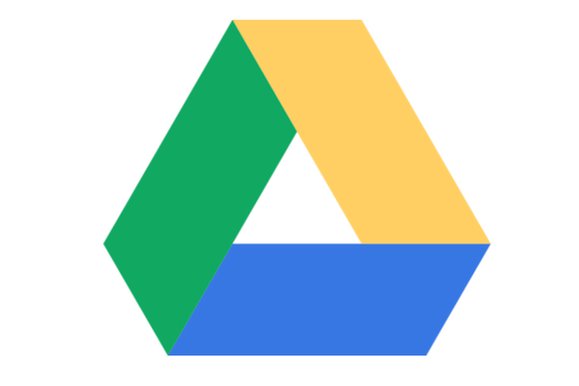
Android tablets and phones come with limited storage space when compared to PCs and this is indeed a major problem for a time when playing games and enjoying apps, listening to music and capturing everything around you in photos and videos seems to be a normal part of life. Some tablets have a micro SD card slot which allows you to add physical external storage. However, all tablets and phones can be configured to use cloud storage like Google Drive and this somehow solves a part of the problem.
There are many cloud storage providers to choose from and most provide a free limited storage allowance which can easily be expanded as required. For example, absolutely all Google accounts come with a free 15GB storage allowance on Google drive. Since you need a Google account to access the Google Play store, then using Google drive cloud storage is the most obvious and reliable choice of all, but I know that some of you wonder how to access Google Drive Files offline on Android.
If you don’t have Internet connection all the time, you can still easily access and edit your Google Docs, Google Sheets, as wel as Google Slides. However, you have to open them from their respective Android apps: Google Docs, Google Sheets, and Google Slides.
To access files from Google Drive offline, you will have to be connected to the internet initially. Open your Google Drive app and navigate to the folder you want to access offline. To be more precise, here’s what you have to do:
Detailed procedure:
- First of all, you need to tap the three-dot menu next to the desired file;
- Tap on the slider next to Available Offline;
- To view the offline files on your Android, go the respective Google app;
- While there, simply tap Menu> Offline.
If you choose to make a certain file available when offline, you can access it even when your device isn’t connected to WiFi or a network connection. What can be easier than that?










User forum
0 messages