Run YouTube in Background In Android with Chrome
2 min. read
Updated on
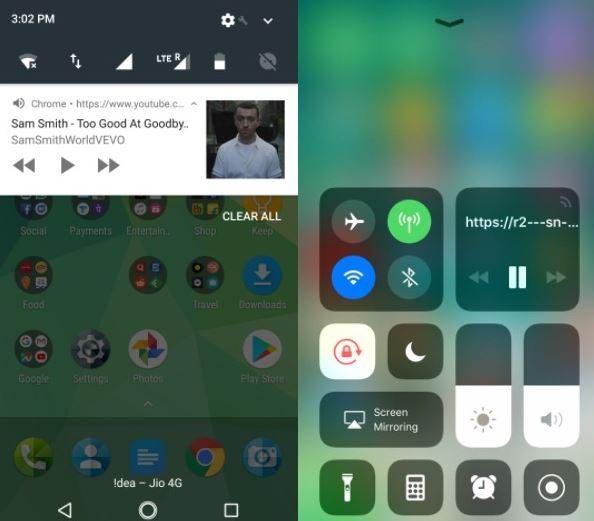
YouTube is the internet’s replacement for the TV, so there is no surprise that we’d want to use it as our background noise provider. Things are though not that easy. Unless you have a YouTube Red subscription, YouTube only plays as a foreground app, meaning you are not supposed to use your phone and listen to music or podcasts on YouTube at the same time, but who says that you should simply accept that?
The good news is that there’s a workaround to bypass this problem and it involves using one of your mobile browsers. I am talking about Chrome and with its help, you can easily get YouTube play in the background.
Chrome usually comes pre-installed with most Android handsets these days, but if for some reason yours doesn’t you can easily download it from the Play Store. Once the app is on your phone, you can get your YouTube video to play in the background by following this procedure:
Learn to Run YouTube in Background In Android:
- Open www.youtube.com in the Chrome browser;
- Tap the three-dot button in the top right corner to open the overflow menu;
- Then, tap Desktop site and YouTube will reload to open its PC version;
- Feel free to play any video you like;
- If you’re shown a warning saying YouTube wants to send you notifications, you can accept it;
- Then, just press the Menu or Home button to put the app in the background;
- As expected, the video will stop playing. You can pull down the Notifications shade and tap the play button in Chrome’s notification to resume the audio.
At this point, the YouTube video will keep playing in the background. Anyway, if you go back to Google Chrome and minimize the app, the video will be paused, and you will have to resume it again from the Notifications shade. And remember the fact that audio doesn’t keep playing if you minimize Chrome when running YouTube’s mobile version, but at least you can enjoy the music, while also searching for a new phone for your loved one or a T-shirt for your child!










User forum
0 messages