Efficiently Enable Data Saver across Android
2 min. read
Updated on
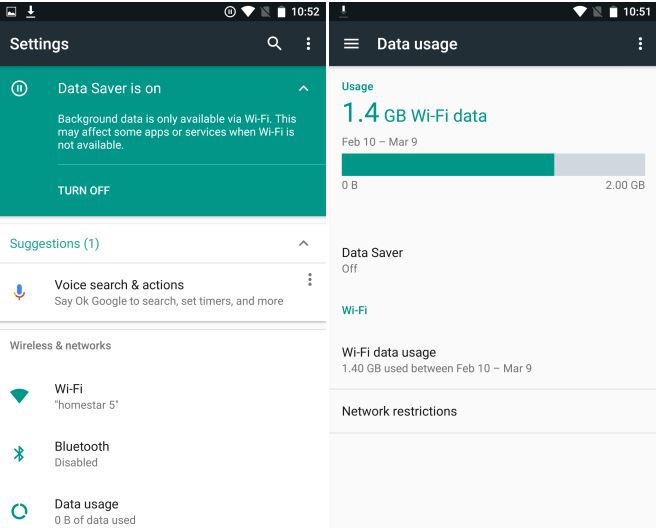
Do you want to boost your phone’s performance? What about enabling Data Saver across Android? This should not be confused with Chrome’s Data Saver. With this one, you have the chance to lower your phone bill or load webpages faster on slow connections by reducing the amount of data Chrome uses. At the same time, the Android-wide Data Saver is a different thing — though in a similar way it can help you prolong the battery life of your device and conserve as much processing power as possible.
Android’s Data Saver was introduced back in Android Nougat, as a special option under Settings that aims to make your smartphone use less data. Despite of the fact that it shares the same name as the Chrome feature, it has nothing to do with the idea of reducing usage by compressing data.
Android’s Data Saver seems to do things in a different way: it restricts background activities for most apps and even certain ones in the app you’re currently using as well. Keep in mind that this may affect the behavior of certain apps – some might require you to press on images before being able to view them at full resolution, for example, yet is this something that hard to do? Think of what you get instead and take a decision!
So, even if Android already lets you set warnings and limits that should normally prevent you from going over your monthly cap, Data Saver can be helpful too and make sure that you make no mistake.
Enable Data Saver across Android:
- First of all, you must open Settings;
- Then, you need to tap Data Usage;
- Up next, it’s time to tap Data Saver to access the screen where the feature can be switched on or off;
- Up to this point, Data Saver can be accessed via a quick toggle in the notification shade. Even more, in certain handsets, you’ll know when it’s running thanks to a small icon that appears in the status bar, always showing a plus sign enclosed in a circle.










User forum
0 messages