Grab Sony Xperia Weather Clock Widget on Android
3 min. read
Updated on
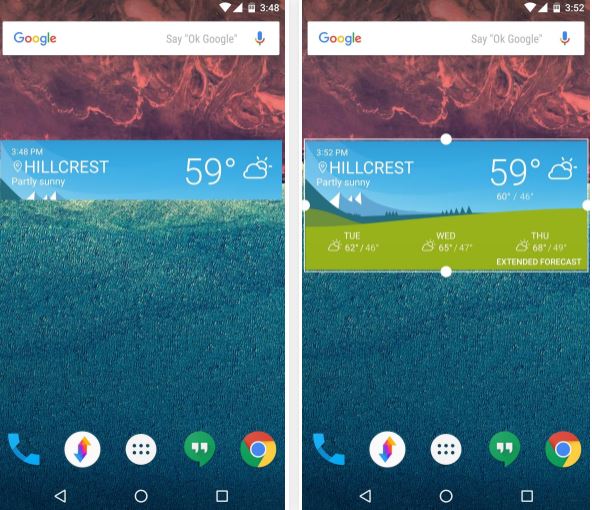
The Xperia weather clock widget is a part of the beautiful and light-weight Sony weather app and I have heard that many of you want a taste of it. Who says that it is not possible? It seems that developer RocketSauce83 has ported Sony’s latest weather app to work on many Android handsets and I love the idea of trying out this beautiful Material Design app which comes with a nice home screen widget.
Do you feel the same? I must remind you that before you can install the APK, you’ll have to enable Unknown source. To begin, head to your phone’s main settings menu, then look for an entry called “Security” or “Lock screen and security.”
Then, simply tick the box or toggle the switch next to the “Unknown sources” entry, then press “OK” on the popup and you are good to go. And Android 5.0 or higher is a must too for the procedure to work.
Grab Sony Xperia Weather Clock Widget on Android:
- To begin, download the Sony Xperia Weather Clock Widget APK;
- Once the file is saved to your device, simply tap the “Download complete” notification to launch the APK;
- From here, all you have to do is to press Install, and you know what will happen. Well, within seconds, you’ll be ready to try out your new weather app;
- The Xperia Weather app will ask for permission to access your location on the first run, so don’t hesitate to tap Allow;
- Then, from the main page, you have the chance to add a new location by tapping the + button, and a side navigation menu that lets you switch between cities;
- If the simple 4×1 widget isn’t your first option either, feel free to change it: all you must do is to long-press it, then drag the corners to scale the widget up to 4×2, at which point you’ll see extended forecast info, along with the current conditions;
- Do you want to change the widget’s transparency? You must simply launch the Weather app, enter into Settings from the side menu drawer and at the bottom of the Settings page there is a section where you can set the transparency level of the widget. You can even make it completely transparent, although I don’t really like such an idea;
- The app in cause displays temperatures in Celsius, but you can tap the “Settings” option in the side navigation menu, then change the “Temperature format” option to Fahrenheit. Enjoy!










User forum
0 messages