Enjoy Dark Facebook APK on Android
3 min. read
Updated on
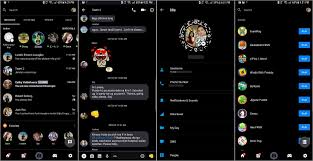
Why we love Facebook so much? Well, this is an amazing social networking website that allows all its users to create profiles, upload photos and videos, send messages and let’s admit that we love to snoop around, keep in touch with friends, family members and colleague and take a peek in other’s life. Facebook was originally designed for college students, but it is way much more than that, yet what if you are worried of the fact that the app being so white does not help the eyes very much in such dark situations.
Phones allow really low brightness levels and the white is way too bright. You might try Facebook Lite, yet it isn’t always what you dream of. Dark Facebook can be instead and that is what you can get thanks to XDA Senior Member Near_07. You must only download and install the below APK for the app and I am sure that you will love the result.
If it’s your first time installing an app outside Google Play, you risk being greeted with the message: “Install blocked. For security, your phone is set to block installation of applications not obtained from Play Store” as you try to install. You must basically allow installation of apps from other sources than the Play Market on your Android device. To enable the option that allows installations of apps from unknown sources, you have to tap on the Settings icon as this will open the settings panel where you can change all the settings related to your device.
The Security option is the one that matters, so tap on that option, and it will open the security settings menu for your device. At this point, you will see an option that says Unknown sources, the one that controls whether apps from outside the Play Store should be allowed to install on your device or not. By default, the option is disabled, so change that and the guide is waiting for you.
How to Enjoy Dark Facebook APK on Android:
- First of all, install Dark Facebook APK;
- Now, it’s time to tap on the download complete notification. This will immediately launch the Android package installer;
- If your device runs on Android Oreo, then you will be asked to allow permission to the app, to install the APK; there is nothing wrong with that, so toggle on the permission;
- Up next, you have to tap Install on the installer screen. That’s all you have to do!
Remember that installing apps from unknown sources means that you become responsible for your phone’s safety. Don’t ever think of installing an app unless you are sure that it is not malware. Don’t do it if you have any doubts!










User forum
0 messages