Learn to Mute your Instagram Account
2 min. read
Updated on
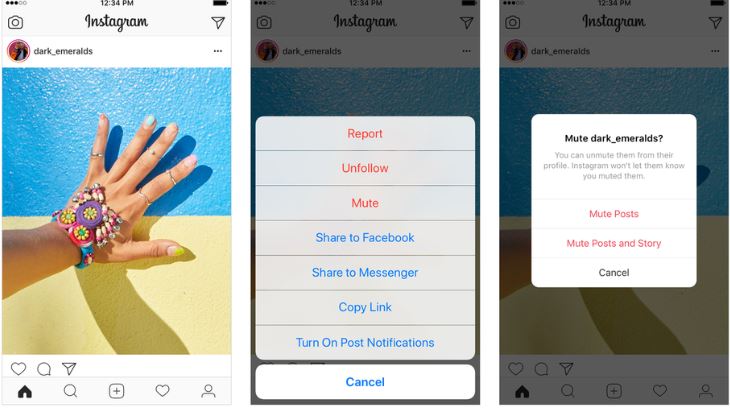
We all have that specific type of friends and acquaintances that tend to overshare Instagram Stories. It might be funny at first, but then it simply gets on your nerves. That is why today I want to talk about how to mute your Instagram Account, a new way to control what posts you see on Instagram. The new feature lets you hide posts in feed from certain accounts, without having to unfollow them.
When you choose to mute an account on your Android device, you can still see posts on their profile page and get notified about comments or posts you’re tagged in. The accounts you mute will never know that you’ve muted them and like that, you can personalize your feed to what actually matters to you.
If you change your mind, then simply unmute an account to get their posts back in your feed. After all, feed is one of the best places to share and connect with the people and interests you care about. However, just keep in mind that in order to follow the below steps, you must make sure the Instagram app is up to date. I am sure that it already rolled out for your account, but a double check never hurts.
Learn to Mute your Instagram Account:
- To mute an Instagram account, you must first open the Instagram app;
- After that, scroll through your home feed;
- When you see a post from an account that you want to mute, tap the three little dots at the top right of the post;
In the menu that opens, tap the Mute option. You can mute posts, or posts and story for the account. Do you see how simple is to ‘mute’ all the people you want without breaking their hearts by unfollowing?
Alternatively, you can mute an Instagram account by simply going to the account; there you need to tap the three dots button at the top right. A menu will appear right away and you just have to tap mute.










User forum
0 messages