Install Android P Beta 3 on Google Pixel 2 XL
3 min. read
Updated on
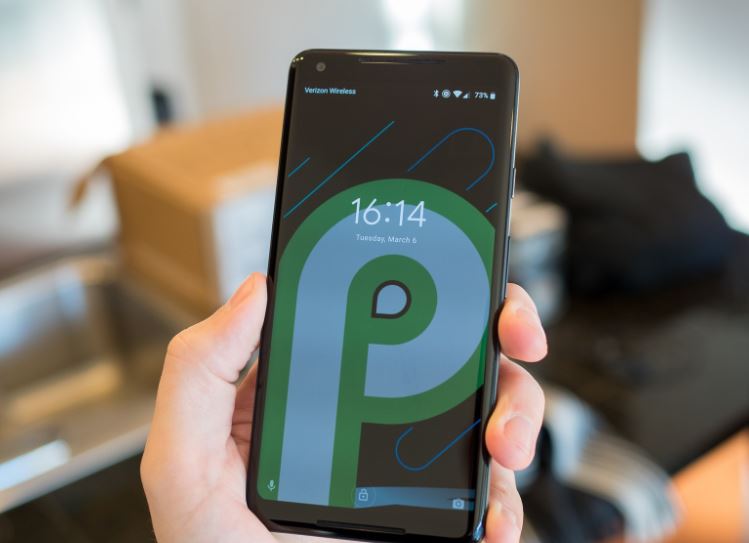
Have you heard that Google has released Android P Beta 3 and the factory images of it are already available for download for some Google Pixel devices? Your Google Pixel 2 XL is included in the list too, so there should be nothing stopping you from joining the fun.
The first preview version was released in March and come with an amazing redesign of the user interface, while a month later the first beta version (Developer Preview 2) dropped, featuring gesture navigation and a special battery management enhanced by machine learning.
The second beta version (Developer Preview 3) followed soon after that, with features like an improved brightness slider or tweaks to gesture navigation and many more. These are though old news and I am sure that you want to enjoy the most recent features provided in the latest flavor of Android on your Google Pixel 2 XL.
Getting Ready for the procedure:
- Setup and install ADB/Fastboot Drivers;
- Another notable requirement is to unlock Bootloader on your Google Pixel device;
- Enable Developer Options, to do this go to Settings>About Phone. From here tap on build number 6 to 7 times;
- Also enable USB Debugging from Settings>Developer Options;
- You must install Google Pixel USB Drivers for Windows PC or Mac;
- These days, smartphones are about as important as full-fledged desktop PCs and laptops, and are filled with valuable contacts, videos, photos, or other files. So, need I remind you that backing up your data is a good practice for such procedure? How exactly do you do it? Well, there are several options to choose from and you only need to tell if you don’t know what to choose;
- Make sure your phone has a minimum of 60 percent battery (ideally it should be 100 percent) to avoid any shutdowns during the installation of Android P Developer Preview.
Install Android P Beta 3 on your Google Pixel 2 XL with OTA Images:
- Download Android P Beta 3 for Google Pixel 2 XL;
- Move it to the internal storage of your Pixel handset;
- Up next, you may go to ADB and Fastboot folder and open the command prompt there. Hold Shift key + Right click> Select Open Command Window here;
- Boot your phone into recovery mode by entering the usual command: adb reboot recovery;
- Once in recovery mode, hold the Power button, then press the Volume Up button one time;
- When the menu appears, select Apply update from ADB;
- Now, just sideload the OTA with the following command: adb sideload.
Install Android P Beta 3 on your Google Pixel 2 XL with Factory Image:
- Download the factory image for your device;
- Extract the factory image zip on your PC;
- Then, just run the flash-all.bat if you’re on Windows or flash-all.sh if you’re on Mac/Linux.
That’s it! Now, wait and let the installation finish, but be careful that this will wipe all data on your device! If we missed anything related to this procedure, tell us in the comments!










User forum
0 messages