Setting your Online Status to Invisible on WhatsApp
2 min. read
Updated on
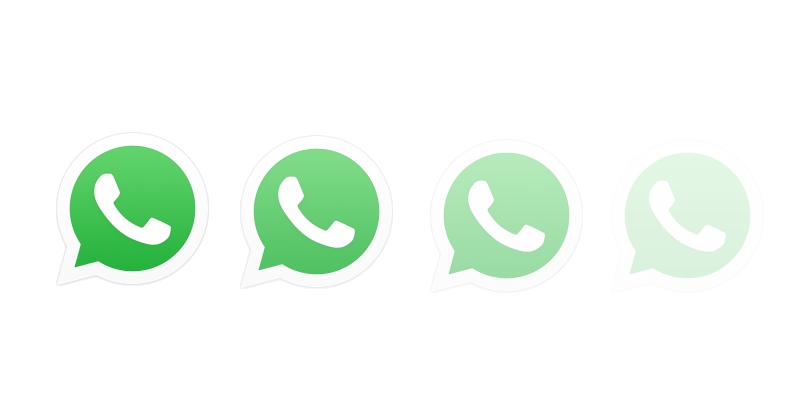
Hiding WhatsApp online status isn’t something officially supported by the app, but don’t you imagine that it is impossible either. I mean, you cannot just turn it on and off, but a few simple tricks will help you setting your Online Status to Invisible on WhatsApp and this works in your favor. Maybe you just want to check your messages without letting others know you’re online or you are not willing to show all users the same information all the time?
You could also be simply concerned about the privacy implications of the rising number of services that let people track your status. Whatever the reason behind your decision, perhaps you should turn the feature off. So, let’s look at how to you can do it on your Android handset too.
After all, WhatsApp is an app that has revolutionized the communications world, so such an option is a must to prevent any form of invasion of privacy.
How to Set your Online Status to Invisible on WhatsApp:
- This is my first tip for you:
- Open WhatsApp;
- Then, tap the three little dots in the top right corner, and then select the “Settings” command;
- Click the Account category;
- Next, tap the Privacy setting;
- Select the Last Seen entry;
- Then, choose the Nobody option. Like that, no one can see when you were last online using WhatsApp, but you won’t be able to see when anyone else was last online either.
- Another option is to manually turn on airplane mode yourself. If you do that, then you can enter the application, read messages without blue ticks appearing and not change the Last seen information. When you turn off this mode, and the app is still open, you will become visible again.
- You can also choose to keep your profile picture hidden from all of the contacts and users of WhatsApp. For that, from the Settings menu in WhatsApp, click in Privacy, then Profile Photo, and eventually Nobody.
- You may also do a quick search on Google Play and you will get lots of apps promising to help hide online or offline status on WhatsApp. Make a choice and let me know if you need additional help.



User forum
0 messages