How to Change WhatsApp Default Language In Few Simple Steps
2 min. read
Updated on
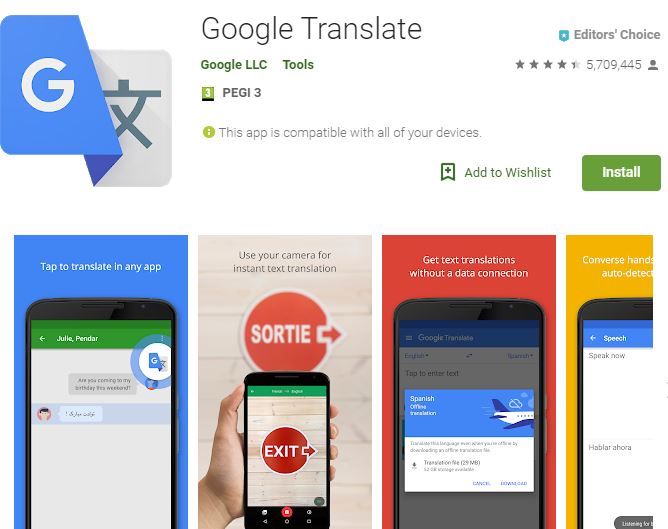
Since WhatsApp is meant to be a global brand, it is becoming an increasing need to learn how to change the WhatsApp Default Language. Well, things are a little confusing and it seems that on some devices WhatsApp has no app specific language settings, but it rather corresponds to the primary language you have selected for your Android handset.
In other handsets, WhatsApp’s official language is English, but even if English is perceived by many people as the universal language of the moment, the choice should always be yours and you know it. English is indeed a simple language which is relatively easy to pick up, yet I don’t know your particular case, so I find it useful to remind you that for quick translations, you should be aware that Android devices are capable of using Google’s popular translator app.
All you have to is to download Google Translate from the Google Play Store and WhatsApp will do the rest. Or even easier than that, keep in mind that Android devices allow you to easily modify the language on your phone.
Let me show you how this works for WhatApp too. Just follow these steps and will easily use the popular app in your preferred language:
How to Change WhatsApp Default Language:
- At first, open WhatsApp;
- Go to three dot menu on the top right corner on your screen;
- Next, go to Settings and select Chat;
- At this point, you must tap on App Language a list will pop up;
- Now, all you need to do is select your preferred language;
- Then, in order to make sure that these changes take effect, simply choose the restart option located at the top of your screen.
Once thisfinal step has been completed, your Android phone will surely have WhatsApp running with the newly selected language. And if it happens to encounter any sort of issues, feel free to drop a line via the comments box below and the AndroidFlagship team will get in touch with you quickly, be sure of that!










User forum
0 messages