Waze has Turned into a Standalone Android Auto on your Phone: How to Use it
2 min. read
Updated on
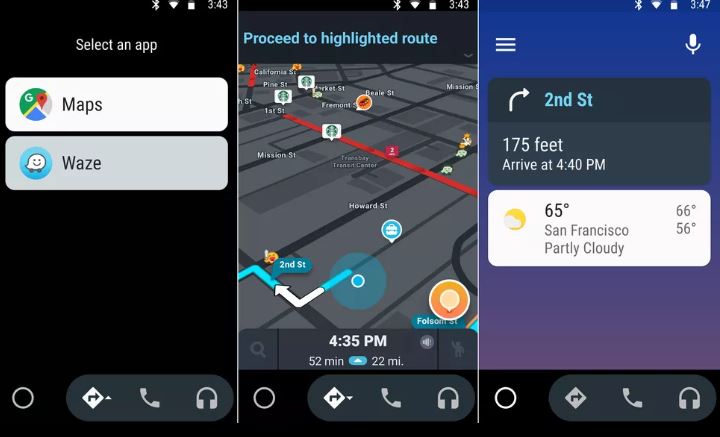
In 2017, Waze integrated with Android Auto, but only in a limited capacity and users were pretty disappointed. You know that Android Auto has two parts: what you can see on the car’s display unit and what is available on your phone’s screen. Previously Waze was only available through the car’s screen, but it seems that now you may also access it as an option on your Android phone.
In other words, Waze started working in the standalone version of Auto, the one that uses your phone as a display, so it doesn’t necessitate any other additional gear. This is great news since Google Maps and Waze – which is owned by Google – are the only Android Auto navigation choices available for the moment.
Yes, I know that Apple also made an official announcement about supporting third-party navigation apps, including Waze, in its updated Apple CarPlay software, but Android is always one step ahead. And I think that it’s great to see this functionality finally available, so you should better waste no more time.
If you have both Android Auto and Waze installed on your phone, here’s how to use it:
Detailed procedure:
- At first, you have to tap on the navigation icon in the Auto menu;
- Now, you should see both Google Maps and Waze as options. Just select the latter and your navigation app will default to it every time, until you change your choice;
- Worry not since the Waze integration with Auto is pretty much the same as the regular app. You still have your map, side menu with options and settings, as well as a bottom bar for search. However, the main advantage of using Waze inside Android Auto, rather than just opening the app, is that the new method also grants fast access to all of the audio, media and messaging apps that are also compatible with Google’s car mode.
So, what do you say? Do you like that you no longer need a car display unit to be able to use Waze on Android Auto?










User forum
0 messages