Add a shortcut to a Website on Android via Firefox
2 min. read
Updated on
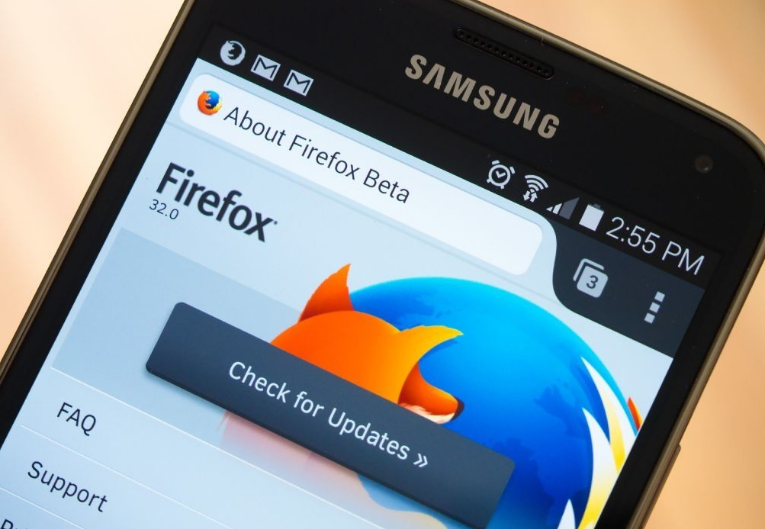
Thanks to our beloved Android smartphones, our lives are a lot easier. You can capture breath-taking moments, send emails, watch videos, make video calls and the list goes on and on. You have to admit that because everything goes so easy, you’ve gotten a little lazier too. Should this be a bad thing? Not necessarily, especially if it’s related to becoming more productive.
Firefox for Android is a highly personalized web browser that allows you to customize many of its features. In order to help you to easily keep track of your favorite websites, the browser lets you easily add a shortcut to a Website on Android. And since most websites have already been configured to support this feature, you won’t experience any sort of problems and get your “lazy” mood satisfied.
No, seriously, this can help you perform tasks quickly with a single tap on Home screen and hence, you can be more productive. And creating home screen shortcuts with Firefox is as easy as you’re expecting it, so let me show you how to do it:
Add a shortcut to a Website on Android via Firefox:
- Open Firefox for Android;
- The next move is to go to your favorite web page;
- Now, you can press the Menu button (either below the screen on some devices or at the top-right corner of the browser);
- Next, tap on Page;
- Tap Add Page Shortcut;
- Your shortcut should now appear on your home screen;
- If your wish is to want to change the label on your shortcut, bookmark that page first, then you need to change its title on the Edit Bookmark window. After that, on the Bookmarks panel, just do a long tap on that site and choose Add Page Shortcut.
Remember that other browsers have similar functions. Microsoft’s Edge browser has the very same feature, just as if you’re using Chrome, you must navigate to the website you want, tap the menu icon at the top-right and simply tap on the “Add to home screen” option to get the same result. Pretty simple, right?










User forum
0 messages