Learn to Receive Facebook and Twitter Notifications in Chrome Android
2 min. read
Updated on
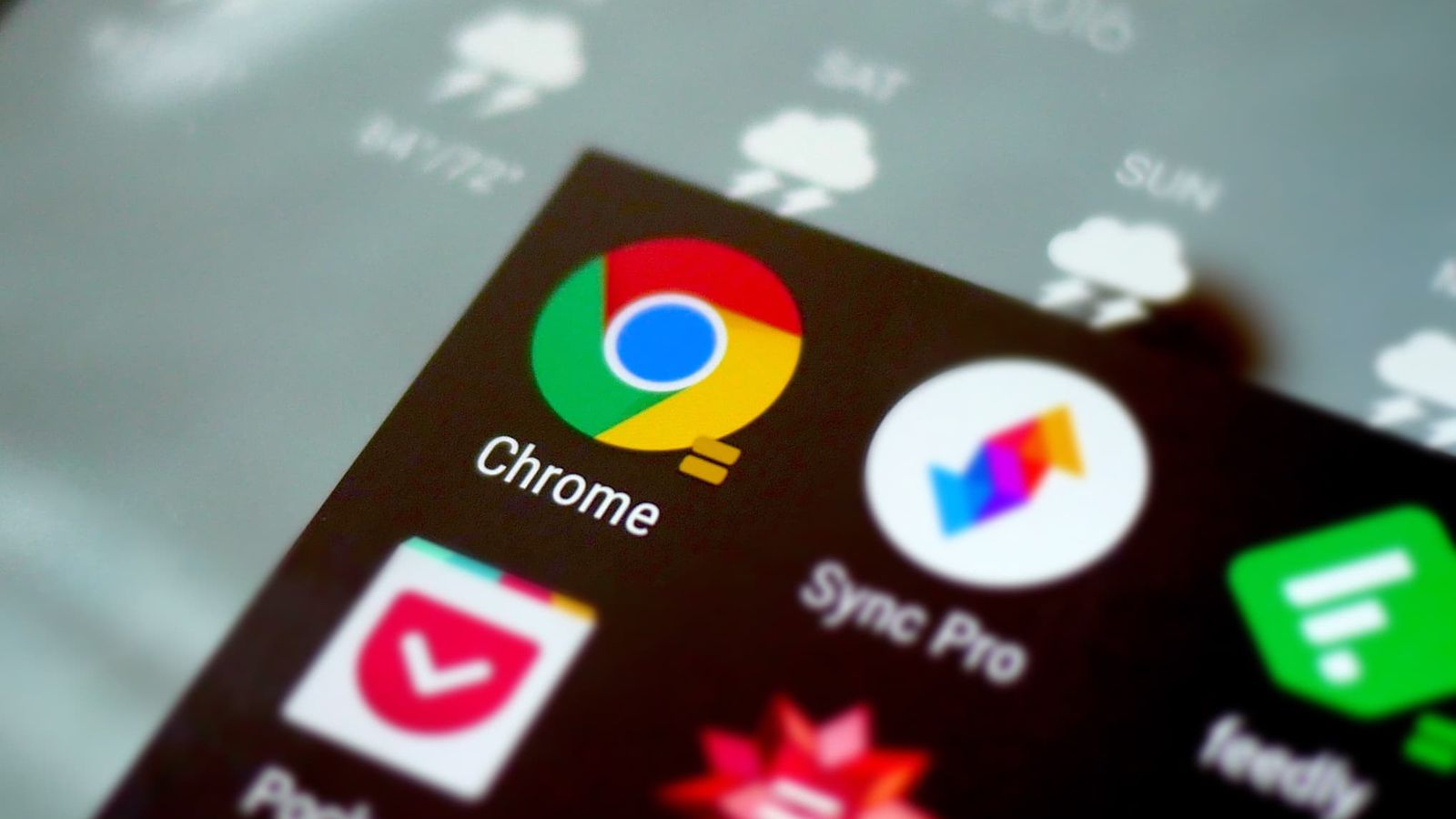
Google’s Chrome browser has turned into one of the most popular ways of exploring the web for many people all around the globe. It doesn’t matter if you’re talking about mobile, desktop or tablet either. Chrome is popular on all platforms and this is all thanks to its numerous power packed features. We had previously covered many of these features in our posts, but today I will be talking about how you can receive both Facebook and Twitter notifications directly in Chrome Android.
The Facebook app for Android is for from what we are expecting it to be and no one can deny it. However, you can easily receive Facebook notifications through the Chrome browser, so you don’t even have to install the app in the first place and worry about such things.
At the same time, when it comes to Twitter‘s app, this one could be considered as being less awful, but if you don’t really need use the service frequently, you might not want another app taking up storage space on your handset, especially when this is always an issue. If this is also your case, you can simply choose to receive notifications from this service through Chrome. That’s how to do it:
Learn to Receive Facebook Notifications in Chrome:
- First of all, simply login to Facebook in Chrome;
- Then, you need to tap the menu icon on the top right of the page;
- Scroll down to Account Settings;
- Here, you have to tap Notifications;
- Press the Turn on button and remember that you can also turn it on for Chrome on the desktop if you want. The choice is only yours!
Learn to Receive Twitter Notifications in Chrome:
- For Twitter, you have to first log into mobile.twitter.com;
- Don’t hesitate to tap on the notifications button;
- Now, you should see an option for turning on push notifications;
- If not, tap the settings button on the top-right corner;
- Select Push Notifications;
- Finally, simply press Turn on.
If some issue arises while applying the above steps, please let me know.










User forum
0 messages