Start Customizing your Galaxy Note 9 S Pen
3 min. read
Updated on
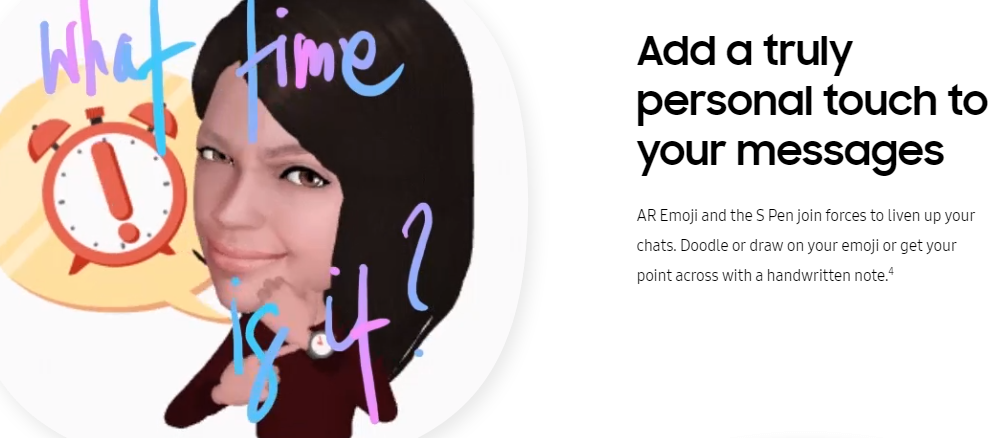
Over the past few days, I’ve been playing around with the new Galaxy Note 9 and it’s quite hard not to love it. You can only imagine that some of my attention was mainly dedicated to the new S Pen that come along with it. Taking notes, drawing, or tapping around the device using the S Pen is surprisingly fun, yet I’ve been there and done that already.
Do you feel the same? Then, you need to remember that Samsung took things to a new level since this S Pen that comes with the Galaxy Note 9 has a new look and is eager to be customized in exciting ways. The Galaxy Note 9 I’m using is blue, while the S Pen that comes with it is bright yellow, while all other colors of the phone — lavender, black, and copper — have S Pens that match the device.
However, this is not the key feature that differentiates it from previous versions, but Bluetooth Low Energy is the magical tip that basically lets you use the S Pen in a variety of ways. Being Bluetooth-equipped, you may use it as a remote to control functions on your smartphone.
By default, holding down the button on the S Pen will open the camera — press it once to snap a picture, and press it twice to easily swap between the rear or front camera. If photography isn’t really your passion, you can change the default app, by entering into Settings > Advanced features > S Pen > S Pen remote and taping Hold down pen button to. Now, you can select any app, but the single and double press action buttons won’t work — only a few apps support them, such as the Gallery app or Chrome.
However, this should not stop you from starting to take advantage of the S Pen with a variety of native and third party apps. From your latest photos in the Gallery to the funniest YouTube videos, you can use the stylus to play, pause, or switch to the next one, from up to 10 meters away. And if you simply don’t want the S Pen button to get in your way, you can disable the remote functionality in any app.
Even more, if you head back to the general S Pen settings page, there are more options to tweak so you can customize the experience a little more. After all, you can connect your Galaxy Note 9 to Samsung DeX and pull up your presentation, then switch slides using the S Pen, while the S Pen functions like Live Messages, Magnify, or Translate wait to be discovered by users like you as soon as possible.
As for those AR Emoji and the S Pen, they already did their best to join forces to liven up your chats. Just have fun and draw on your emoji or and let others admire your work!










User forum
0 messages