How to Install Samsung Experience 10 Theme on Galaxy S8
2 min. read
Updated on
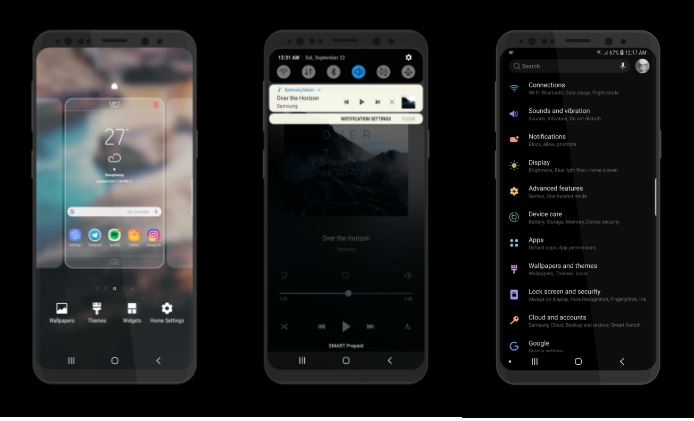
Do you know that you can now enjoy a Samsung Experience 10 Night Theme available for your Galaxy S8? The theme is based on the leaked build of Samsung Pie UI elements in the upcoming Samsung Experience 10 and I bet that you are excited. After all, an early build of Samsung Experience 10 built on top of Android Pie was leaked online. As usual, with any other Samsung skin so far, the UI received mixed reviews from the users, but most of them were positive and I tend to agree this time.
The Samsung Experience 10 Night Theme does a great good job in imitating the leaked UI we have all already seen on the Samsung Experience 10 based on Android 9.0 Pie. Almost all possible aspects of UI have been themed dark. Yes, you are getting a basic black theme, but it looks awesome with those hand-drawn Samsung Stock PIE Icons, multi-colored primary color per apps (phone is green, messages is blue and so on), or refined Black Amoled backgrounds.
You must know from the start that the theme is optimized for Android Oreo and lacks support for Android Nougat. And despite of the fact that the theme says trial version but in fact, you are getting the full version, i can assure you of that.
This is the easiest way to get the Samsung Experience 10 theme on your Samsung Galaxy device, so start the procedure right away. And don’t forget to enable Unknown Sources in Settings (since it’s an APK that we are talking about).
How to Install Samsung Experience 10 Theme on your Galaxy S8:
- Download the theme APK;
- Install it right away and note that the installation can take a bit longer than usual;
- Now, find your way into the Theme Store app and apply the default theme if you’re not already on the default theme;
- Go to the Theme Store app again as here you must now find the recently installed theme;
- Tap on it and apply it on your device;
- At this point, you must only restart the phone (do that once the theme is applied, of course).
If you don’t see the theme in the Theme Store app, my advice is to install the APK once more. In fact, sometimes it can take two or three tries to get the theme to show in the app.










User forum
0 messages