How to Transfer WhatsApp from iPhone to Android via Backuptrans
2 min. read
Updated on
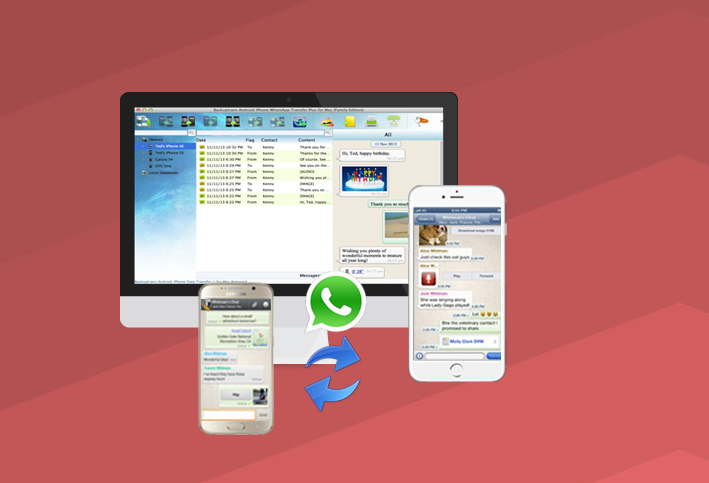
I know that you want to smoothly copy data from Android to iPhone and I am not here to spoil all the fun, but I cannot lie to you either. If you have two Android/iPhone devices or one Android and one iPhone, you will eventually think of that, but there is currently no way that you can transfer your chats to your new operating system. WhatsApp doesn’t include any tool to import the chats across platforms, but we all have our tricks.
Some might encourage you to take screenshots of important parts of a WhatsApp conversation. However, I must tell you from the start that I don’t see this as an option since it will drive you mad if we are talking about long conversations and it could take quite a while for being done. At the same time, you can try using WhatsApp Backup or the traditional email method, but this time I have another suggestion for you: you should try out the Backuptrans Android iPhone WhatsApp transfer tool.
This is an app that lets you take a backup your WhatsApp messages from your Android to your computer, so you will then be able to restore the chat history from your PC to your iPhone. If this is also a bit too much for you, then let me tell you that it also lets you transfer WhatsApp between Android and iPhone.
The steps are simple and easy to follow, so don’t postpone the procedure:
How to Transfer WhatsApp from iPhone to Android via Backuptrans:
- Download the Backuptrans Android iPhone WhatsApp Transfer + app;
- Install it on your PC;
- Then, start the program;
- Using the original USB cable, it’s time to connect the Android and iPhone devices to your computer;
- You will most likely get some on-screen tips on how to make your devices recognized by the app. On your phone, agree to “Backup My Data” when it pops up and don’t provide your password;
- On your PC, go to the Android device;
- At that point, the program will automatically display all your WhatsApp conversations in the device. Right-click on the device name and select “Transfer Messages from Android to iPhone”.










User forum
0 messages