Grab One UI Beta on your Samsung S9 Device
3 min. read
Updated on
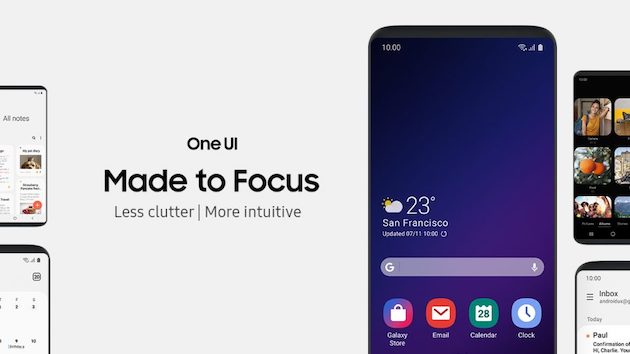
Samsung recently launched their new One UI beta for the Exynos Samsung Galaxy S9 model and I can only bet that you are interested on that. One UI is Samsung’s newest version of Samsung Experience, and the beta was launched in Germany, South Korea, and the United States. The US has been a bit luckier and all the Snapdragon Galaxy S9 series devices have already had the builds leaked.
I must though warn you from the start the fact the official release isn’t coming until 2019, but you can get a taste of it much sooner. It isn’t at all a complicated thing to do, I can assure you of that! However, the Samsung One UI Beta Program is only available for the S9 g international model, which means SM-G960F, so don’t hesitate to check your model before proceeding. I am sure that you want to avoid any kind of issues.
And if you own a Duos model S9 (F/D), all steps and downloadable software will remain the same. Besides that, you must properly charge your handset and make sure to have a backup of all your data. You never know what could happen during the update process, so it’s better to be ready for anything.
Grab the One UI Beta Update on your Samsung S9 Device:
- Download the One UI Beta Update Package;
- Also download Odin 3.13.1 and the BRJ6 Odin files;
- If you have an SD Card in your Galaxy S9, copy the update.zip to the SD Card. If you don’t have an SD Card, you may skip this step;
- Open the Odin files. The zip will be named SM-G960F_1_20181031161553_2yj261n7q7_fac.zip. In it, you will see six files. In Odin, you will see 5 categories, though you will only use 4;
- Put your Galaxy S9 into Odin mode by turning it off, then holding Power + Volume Down + Bixby button;
- Open Odin and put the corresponding BL, AP, CP, and HOME_CSC, but nothing in Userdata;
- Tap on Start;
- The handset will flash the new firmware and reboot;
- After you do this, wait about 5 minutes and then, once again turn off your Galaxy S9;
- You must now reboot into recovery by holding Power + Volume Up + Bixby;
- Now, use the BRJ6 to ZRKA OTA for this update;
- Use the Volume buttons and Power to select apply update from SD card. If you do not have an SD Card, skip the step;
- Use the Volume buttons again to select the update.zip file and the power button to select it. The update will then start and can take a few minutes;
- If you don’t have an SD Card, use the Volume buttons to select the Apply update from adb option. Then, open a command prompt/Terminal on your PC and type: adb sideload;
- Next, hit Enter. The update will start now, so have patience;
- In the end, reboot your phone and enjoy the One UI beta.










User forum
0 messages