Get Used to the New Android Pie Gestures on Pixel 3
2 min. read
Updated on
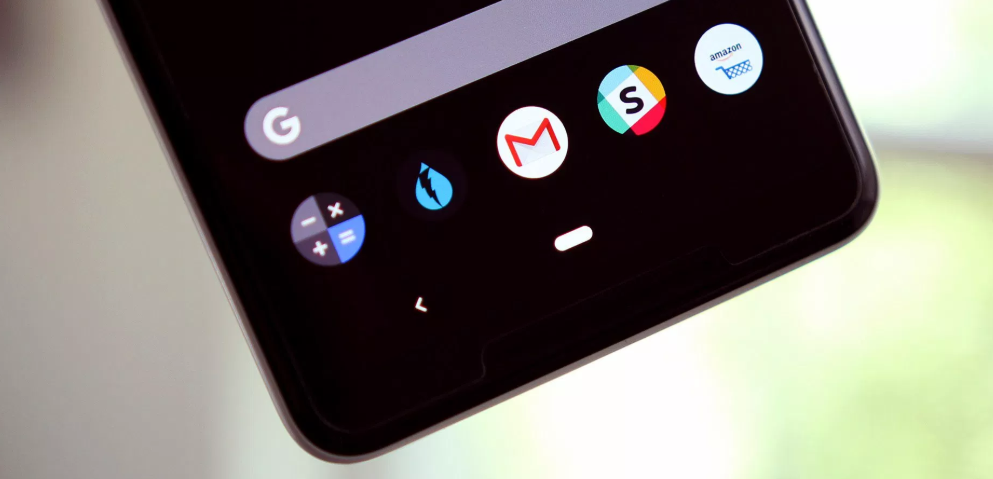
Google Pixel 3 has finally arrived, but there were not many surprises in terms of specifications on paper. The New Android Pie Gestures on Pixel 3 is included too, be sure of that. And since these new gestures are the only option on Pixel 3, and they’re going to be the pattern going forward, you should better get used to them as soon as possible.
If you still dream to use the classic nav buttons on your handset, this might be a bit disappointing. You should though not let this feeling overwhelm you completely. There is indeed an official way to disable Android Pie Gestures on your Google Pixel 3, but give it a try first.
Switching back to the old system isn’t too terribly complicated, but it does require that you have ADB installed on a computer, along with a few tricky steps to follow.
This essentially means that the traditional three buttons will no longer be available for navigation. So, what you can do instead is to set up for business:
Get Used to the New Android Pie Gestures on Pixel 3:
- There’s no longer a dedicated button for accessing your recent apps. Instead, a quick swipe up on the pill button will now do the trick;
- Swipe up on the bar once and this opens up recent apps. Then, swipe up again to open up the app drawer;
- On previous versions of Android, Google allowed users to quickly double-tap the recents button to switch between their two most recently used apps. With gesture navigation, a quick swipe on the pill button is all it takes now to get the same result;
- When in the recents menu, a quick tap on the icon for an app reveals a list of options, including the multitasking button. That’s how you can access split-screen multitasking;
- At the same time, a Long Swipe (Sidewards) lets you move the recent apps and switch to it.
What do you think of the primary Android navigation method that you are now discovering? Give it time and patience even if it seems strange at first.










User forum
0 messages