Learn How to Fix Pixel 3 Wi-Fi Issues
4 min. read
Updated on
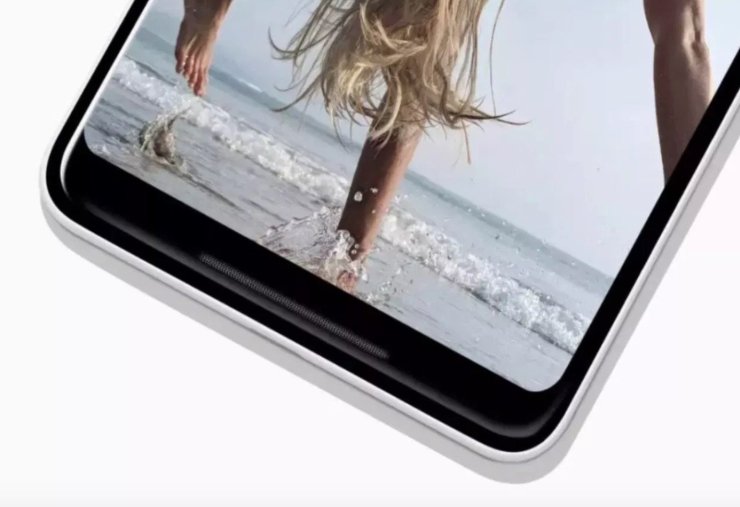
It doesn’t really matter whether you’re connecting to a new network or known one. These connectivity issues could happen randomly and it becomes really annoying.
Above all, there’s no way to justify the exact reason behind that problem. Is this what annoys you on your Pixel 3 too? Yes, the i-Fi issues are indeed annoying, but also easy to be fixed.
It sounds too good to be truth, but you may simply forget to switch the Wi-Fi switch back on at a certain point. Before any serious troubleshooting, you should better verify that Wi-Fi is on.
And if it’s your first time switching Wi-Fi on, follow these steps, along with other potential tips for your current problem:
How to Fix Pixel 3 Wi-Fi Issues:
- First advice:
- Open your device’s Settings app;
- After that, tap Network & internet;
- Tap Wi-Fi;
- Then, turn on Wi-Fi;
- Tap a listed network. If it needs a password, you’ll see the Lock. After you connect, “Connected” shows under the network name.
- The network is “Saved.” When your device is near and Wi-Fi is on, then it automatically connects;
- If this wasn’t your case, move on to the next step. This includes turning your Pixel 3 and the router off for at least ten seconds. Then, turn them back on and retry the connection;
- Your smartphone has a Wi-Fi timer which can turn off the Wi-Fi after a given period of time. To check if your device has the Wi-Fi timer on, you must follow these steps:
- At first, go to the Settings menu of your device;
- Up next, tap on Wi-Fi;
- Now, tap the Menu key and go to Advanced;
- Look for Wi-Fi timer and if it is switched on, then make sure you toggle it Off;
- Take in consideration the option of a bug in your Pixel 3 causing the Wi-Fi issue you are experiencing. This means that the problem is with the phone and not with your Wi-Fi network. To get a confirmation, try to see if your device can work with another Wi-Fi network. Visit a cafe or shop near to your house to check. If the smartphone can connect to the internet using another Wi-Fi, that means that the problem must be with your own Wi-Fi, or that your Pixel device has a bug that prevents it from working properly with that network;
- Try to clear your Pixel’s network settings to delete possible incorrect configurations or bugs. Resetting network settings will delete all previously connected Wi-Fi networks, Wi-Fi passwords, VPN settings, and cellular settings. To do it:
- Open your device’s Settings app Settings app;
- Tap System;
- Tap Advanced;
- Then, tap Reset options;
- Tap Reset Wi-Fi, mobile & Bluetooth.
- If you don’t see “Advanced,” tap Network & internet > More > Reset Wi-Fi, mobile & Bluetooth;
- At the bottom, tap Reset settings.
- You should also forget the Wi-Fi connection by going to Settings > Wi-Fi and long tapping the connection you want, then selecting Forget. Re-enter the details and try again;
- Is there a chance to have switched on the Power Saving feature on your device and have forgotten to remove the Wi-Fi restrictions? This will bar your phone’s Wi-Fi connection and you will find Wi-Fi not working on the device. To fix that, try to:
- Go to Settings menu of your device;
- Here, tap on Battery;
- Then, hit the Power Saving Mode. Now look for the Data restrictions and switch it off if it is on. Are things better now?
- If they aren’t, maybe it’s time to perform a factory reset on your phone: This will help you tell if the problem is software-related or if it’s something that’s beyond your control. To factory reset your device:
- Turn Off your phone using the Power Key;
- Then, enter into the recovery mode;
- Then, tap on Wipe data/factory reset;
- Once this process is completed, exit the recovery mode.
- If nothing changes even after doing it on your device, you know what you have to do. Contact Google or your carrier to have it repaired or replaced.
If you are looking for a solution for a different Android problem, then try to contact us through the comments section below. When describing your issue, please be as detailed as possible. I want to easily identify what happens and suggest a relevant solution, so I need your help.










User forum
0 messages