Control what your Kids Watch on YouTube: Restricted Mode
2 min. read
Updated on
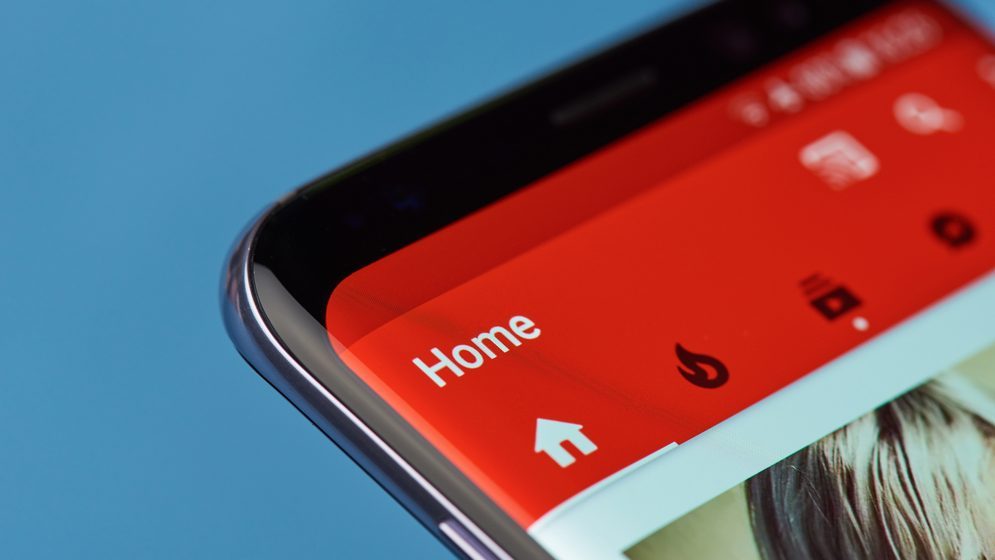
I see YouTube as a platform where thousands of hours of video content being watched and uploaded every single hour. Can you control that? No way! What you want though to control is what your kids may watch while using your phone or even their own. I can’t find any reliable way to completely block every single potential danger from a smartphone, but I can definitely try – I said to myself one day. And YouTube is a great place to start doing the same thing.
A very inspired solution to filter and block content on YouTube for kids is to use YouTube kids app. It was made by Google because the company is well aware of the problem of worried parents around the world. You can download YouTube kids app for Android, but not all children want it.
They know about the YouTube for grownups and may ask for this one instead. So, let me tell you that YouTube has a Restricted Mode, previously known as Safety Mode that can help. Keep on reading to see what it can do.
The handy Restricted Mode
When it is turned on, YouTube blocks certain content not deemed appropriate. I am talking about adult content, inappropriate videos, along with the slang and comments section. Even more, it doesn’t return results for adult search terms, so your child may look, but he won’t find anything.
Would you like to try it out? In order to turn on the Restricted Mode, scroll all the way down to YouTube page and you’ll see an option of Restricted Mode. It might not be helpful all the time but at least Restricted Mode does help you or your kid avoid content that has been flagged by other users or that it’s known as inappropriate.
And remember something. Restricted mode only works on the device it is activated on. If you are signed in with the same Google account on YouTube elsewhere, the restricted mode will not be enabled. You just have to manually do it again.




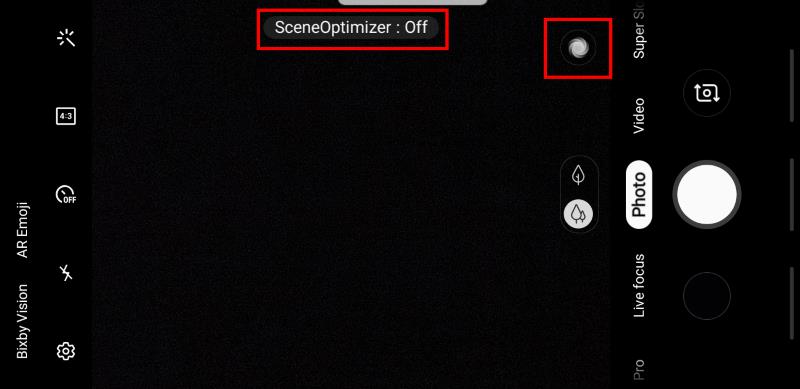
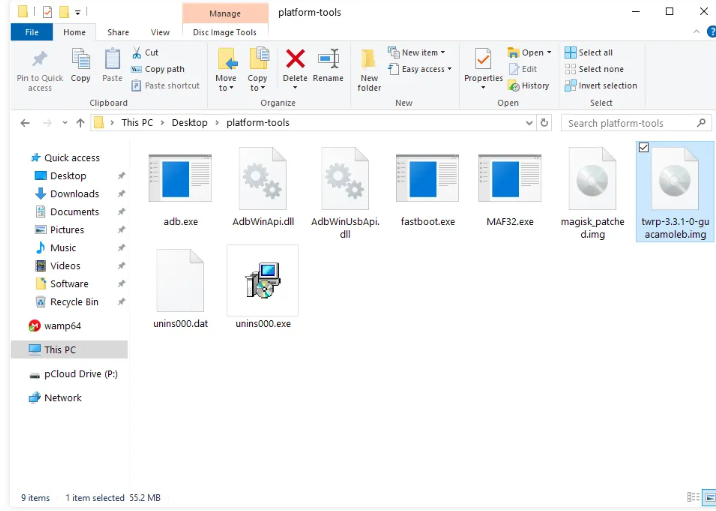

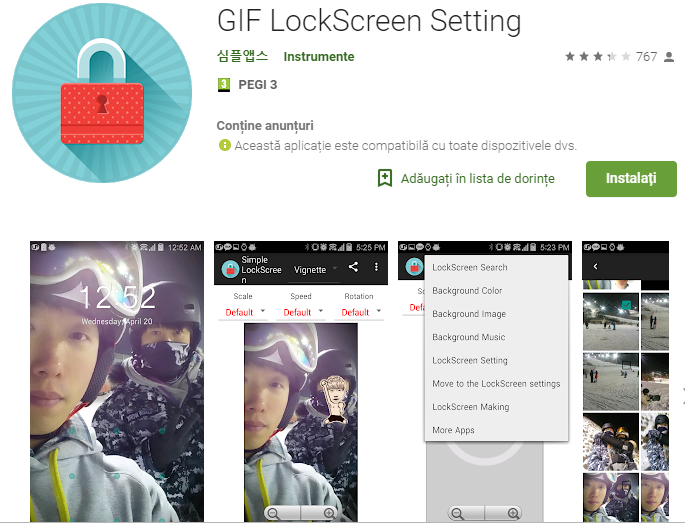

User forum
0 messages