Google Play Restrictions: Make Sure that your Kids are Safe Online
2 min. read
Updated on
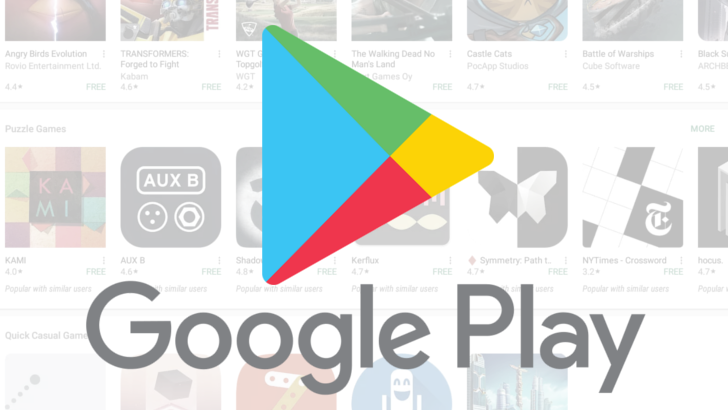
I bet that you wouldn’t want your kids to watch all the creepy, dark, and insane videos online. The same goes for all those inappropriate images and games and apps which are, sadly, in abundance. In this article I’ll teach you how to make sure that your kids are safe online via a nifty trick. It involves using Google Play Restrictions and you will love it.
This will prevent children from downloading apps, games and other web resources that are not suitable for their age. That’s a part of your goal, I am sure of that.
Google Play restrictions work best in the hands of parents who are trying to protect their children from inappropriate content. You will set up a PIN and remember that your kids need to know nothing about it. Do not share the code with them under any circumstances!
At the same time, Google Play‘s restrictions allow you to set the maturity level of the apps you want to see. Choose wisely and don’t think that your kid is too smart and can handle a lot of things already.
Make Sure that your Kids are Safe Online:
- At first, choose Google Play Store icon from the app list on child’s device;
- Up next, open Settings. You can do this by tapping the menu sign in the upper left corner of the Play Store home screen and choose Settings from the window that will open;
- From the Settings screen, you need to choose Parental controls;
- After taping it you will go to Parental controls screen where you have to turn the feature On;
- You can now create a PIN and block the content you don’t want your child to ever see. Write it down as you will use it to change parental control settings for this account;
- You may now set restrictions based on age rates for each category.
If you know a similar solution for Android smartphones, share it with us in the comments below. And don’t say that you don’t have time for that! You cannot be too busy when it comes to protecting your child, right?










User forum
0 messages