See all Google Play Apps Purchased over the Years
2 min. read
Updated on
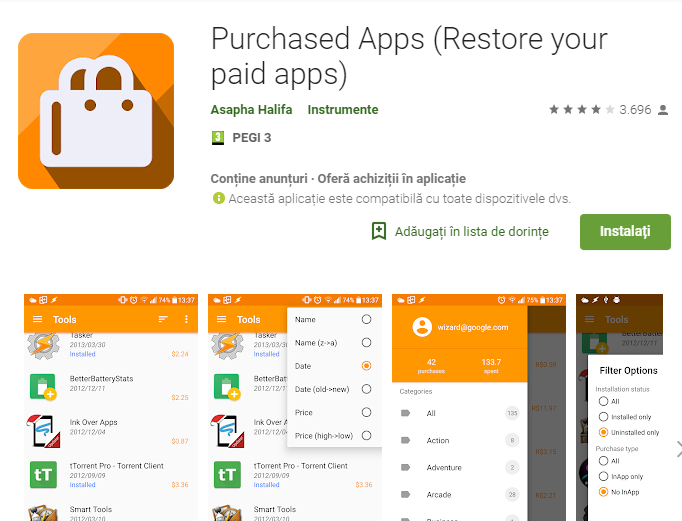
If you have deleted a purchased Android app from your device, become the owner of a new phone, or wiped the memory of your existing phone, the apps you downloaded from Google Play will no longer be installed on the device.
Do you want to see all Google Play Apps purchased over the years? As you are used to hear it, there is a specific application for every single desire that you might have, including this one.
Purchased Apps (Restore your paid apps) is the one special app that I am talking about. No more wondering around and trying to remember a name long forgotten! Just download, install and open the application. After you accept the usual permission requests, hit refresh and be sure that it will do its job.
How to See all Google Play Apps Purchased over the Years:
- First of all, you have to download the Purchased Apps app for free from the Google Play Store;
- Install it into your device;
- Then, open the app and tap on your Google account. At this point, your entire order history will show up;
- Opening the hamburger menu by tapping on the three horizontal lines at the top left corner reveals different categories of purchased apps, along with the total number of purchases and the amount you’ve spent for apps in time;
- You must tap on the three vertical dots at the top right corner of the app;
- Next, tap on the Filter option;
- Here you will see options based on Installation Status (All, Installed only, as well as Uninstalled only) and Purchase Type (All, In-App only, along with No In-App);
- At this point, you just need to select No In-App and you will immediately see a list of all your purchased apps.
Has this worked for you? I see no reason for not being able to complete the procedure! If there is a problem, however, you must let me know how I can help. And if not, I just hope that this article was helpful!










User forum
0 messages