How to Disable AMP in Android Smartphones
2 min. read
Updated on
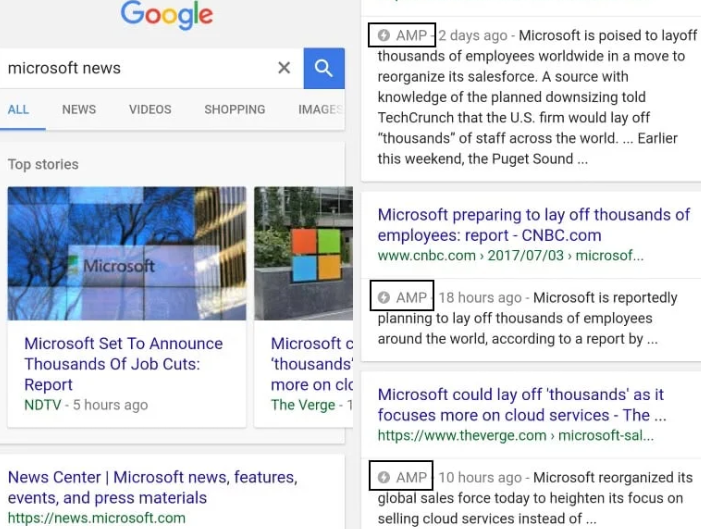
AMP is a special technology by Google that aims to speed up the loading time of websites on mobile devices. Google’s Accelerated Mobile Pages project was introduced back in 2015. The search giant tried to revolutionize the speed at which web pages on mobile load up and some say that it succeeded, while others don’t. This technology is criticized by many users and I know why.
That’s happening since is it making it difficult to access the original content, it is caching sites on Google properties so that the Google URL is shown and not the publishers, not to mention that functionalities are broken.
The main advantage of an AMP page is clearly for Android users with slower connections or on mobile data. As long as AMP pages don’t load unnecessary images and ads they end up loading less data than would normally be required to load up an entire web page. On faster connections, AMP stops though making perfect sense.
Bottom line, I am not here to reveal all the pros and cons of Google AMP, but I think that you’ve already taken a decision. That’s why I will show you how simple is to disable it.
Ready to Disable AMP in Android Smartphones?
Well, you can quickly get rid of AMP in Android smartphones by replacing Google search with Encrypted Google search:
- So, when you want to search something on Google, open ‘encrypted.google.com’ on your browser;
- Run a search. You will notice that there are not any AMP pages in the search results;
However, it will be quite difficult to open the encrypted Google search again and again. It is therefore better to make the search engine your default search engine in Chrome so that it is used automatically. For that:
- Tap on the three dots to open the menu in Chrome;
- Then, select Settings from the list of menu items;
- Tap on search engine under basics. This will display the list of installed and known search engines;
- You may now select encrypted.google.com from the listing. You should see it listed at the bottom of the page.
This makes encrypted.google.com the default search engine in Chrome, so that you can run searches using it directly from Chrome’s address bar.










User forum
0 messages