Hidden Eye: How to Use your Device’s Front-facing Camera for Catching Snoopers
2 min. read
Updated on

Is your jealous partner snooping around? Do your colleagues love pranks? Think somebody has quickly looked at your phone while you weren’t paying attention? Although it is almost impossible to unlock an Android phone just by guessing some random passwords, who knows what might actually happen? I bet that you are curious to know about the person who tried to break your privacy.
Imagine how it would be to capture the photo of a person when someone will try to snoop into your phone. Sounds tempting enough? Well, everything is possible.
There are a few apps claiming to do it and I know that it’s for real. Each of these Android apps lets you use your device’s front-facing camera to take a picture of someone when they mistype your phone passcode. Let’s take a look at how to use your device’s front-facing camera for catching snoopers via Hidden Eye.
Ready for the action?
Hidden Eye is a simple app that will photograph the person when they try to unlock your precious smartphone. You can set it to play your ringtone when a user tries to unlock your phone without your knowledge.
- Grab and install the app: Hidden Eye: Catch your friends;
- Don’t forget to enable screen security lock on your phone;
- You may now launch the app;
- Set the Security Status to ON;
- Activate the device admin for Hidden Eye and that’s it. up to now, all images of snoopers that are captured is stored in HiddenEye folder within the DCIM folder on your phone. If you have previously configured Dropbox to sync your Photos folder, then Hiddeneye photos will also be synced with your Dropbox account.
Do you want to try out a similar app? Uninstalling this one should work as a breeze. This app uses the Device Administrator permission to monitor screen unlock attempts, so you have an extra step.
Just deactivate Hidden Eye from the Device Administrator first. The settings for device administrators can be found in Location and Security > Device administrators in the Android System setting









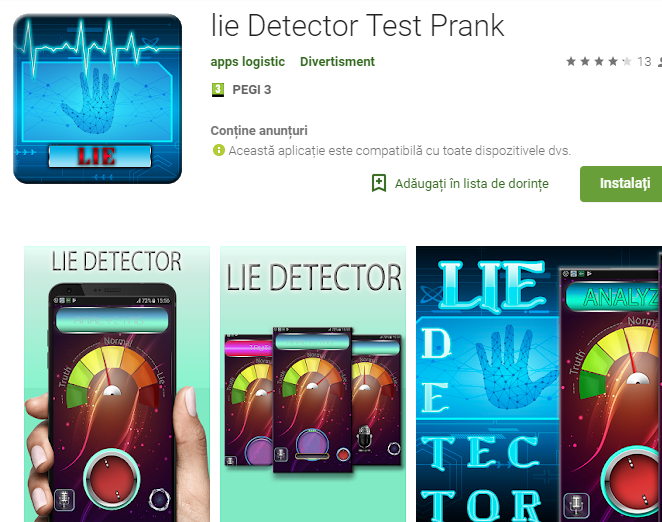
User forum
0 messages