How to Add Quick Commands on your Galaxy S10
2 min. read
Updated on
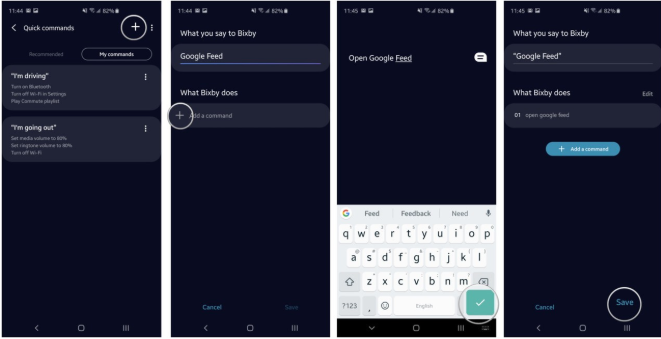
The Galaxy S10 device comes with Samsung’s One UI out of the box. That means not only do you get Android Pie, but you also receive a more-refined look and feel for Samsung’s interface tweaks. Yet, Bixby is also there and I am not sure that this is a reason of joy. After years of user complaining about it, Samsung is finally letting us remap the Bixby button without the need of a third-party app.
The new feature requires One UI a simple app update to Bixby. Then, you can use the Bixby button to launch any number of apps, such as the camera, Twitter, Gmail, Google Maps, or whatever you might want. Even so, there’s one major downside to keep in mind. Samsung won’t let you remap the button to open other digital assistants like Amazon Echo, Microsoft Cortana, and Google Assistant. Sorry to tell you that!
As a bonus though, you may also add Quick Commands on your Galaxy S10 smartphone now. Bixby Quick Commands are shortcuts that combine one or more Bixby commands into a unique phrase. The Bixby button remapping literally activates one of these phrases and puts it into motion.
Pressing the button, therefore, can do a lot of things. It can help you call Dad, put the phone into Car Mode, turns down brightness, activate the Google app and anything else you might have in mind. It’s very flexible, so you know what this means, you may only imagine that it would benefit from a lot of experimentation, so try it out and see what works for you.
How to Add Quick Commands on your Galaxy S10:
- From Bixby Home, touch More Options;
- Touch My Bixby;
- Tap Quick commands;
- Then, touch Add;
- You may now touch the command that you use frequently;
- Up next, touch the Bixby button to record a quick command;
- Don’t forget to touch Save after recording the command.
Once everything has been set according to the instructions above, you’ll now like Bixby a bit more.










User forum
0 messages