Learn to Show More Notifications on Galaxy S10 Plus
2 min. read
Updated on
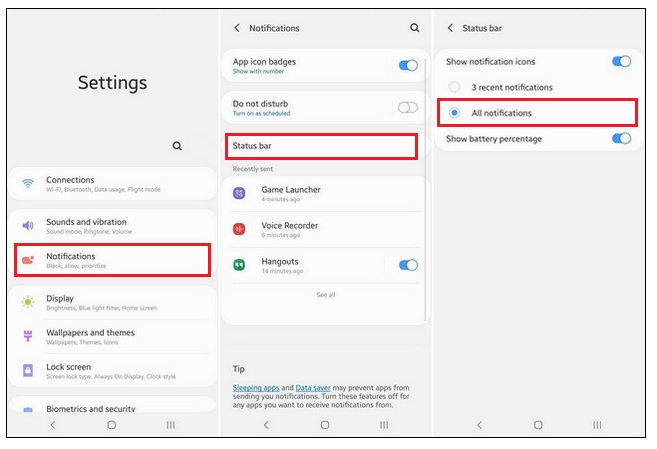
The Samsung Galaxy S10 series comes with the company’s new One UI and we can all agree on something. This is indeed a major step up from its previous UI offerings. However, One UI is not without some drawbacks and one issue with it is how it handles lock screen notifications. I was surprised to discover that Samsung Galaxy S10 Plus only displays up to 3 most recent notifications in the status bar to give it a cleaner look.
Yes, a clean look is what we all need at these times, but with such a number we all know the outcome. You simply end up missing some important notifications which isn’t at all a good thing. This is why in this guide, I will tell you how to show more notifications on the Galaxy S10 Plus and therefore fix the problem you are facing.
Well, I know that many of you might want to see all their notifications instead of just a sampling of what’s waiting for them. And even if you are a newbie, there’s no reason to worry about. The One UI has a very simple interface, so just follow these steps here presented to show more notifications on the smartphone you own.
Learn How to Show More Notifications on Galaxy S10 Plus:
- First of all, you have to pull down the status bar and tap the Gear Icon on the top right corner of the screen;
- You are in the settings section, so it’s time to find the Notification tab and open it;
- Then, tap Status bar;
- You will now notice two options: 3 recent notifications or All notifications. Of course, you must tap All notifications;
- Now you will be able to see more notifications in the status bar and you will take the full advantage of the tall screen of your Galaxy S10 Plus.
In simple words, you make the S10 Plus phone truly yours and I cannot do anything else but to encourage you to continue the good work. You own an amazing device, right?










User forum
0 messages