Galaxy S10E: How to Easily Install TWRP
3 min. read
Updated on
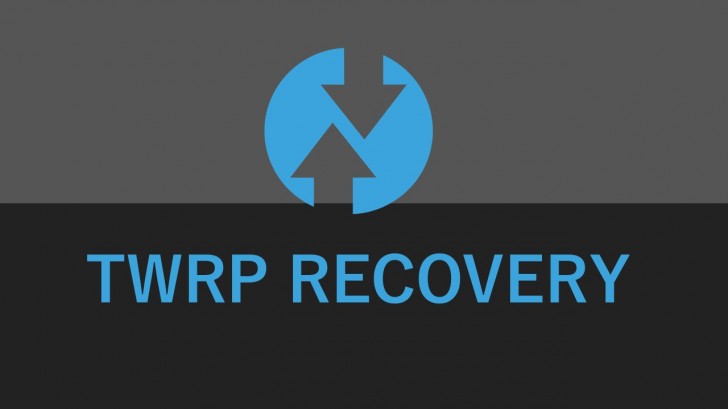
The greatest strength of the Android operating system has always been its ability to be fully customizable. This is why you love it too, right? Installing TWRP on your Samsung Galaxy S10E has many advantages and can often increase the possibilities of the device you own. This is why today, in this tutorial, I will guide you on how to download and install TWRP recovery on your Galaxy S10E smartphone.
After successfully doing so, you can install several mods, flash ROMs, take a complete backup and so much more. So, how not to be excited? I bet that you think of the TWRP installation, but you need to know that this is an unofficial TWRP version, so don’t expect it to be exactly bug-free. And even if it does work well, you might still encounter some errors.
Also note that the tutorial below works for any Galaxy S10E as far as the SoC powering it is an Exynos chip. And I am not responsible for anything that might or might not happen to your device while following the guide. The responsibility is all yours! Don’t proceed at all if you cannot assume it.
Get ready:
- Enable Developer Options by going to Settings > About Phone and tapping on build number multiple times;
- Go to Settings > Developer Options and enable ‘OEM Unlocking’;
- Also enable USB Debugging mode on your phone;
- You are about to use Odin3, so disable Samsung Kies if you have it installed on your PC. For those of you who own any Samsung Galaxy smartphone or tablet whatsoever, Odin allows you to install the official firmware and re-partition the phone if needed, flash kernels and Custom ROMs, flash stock recovery or root packages and more;
- Take a full backup of your device. This includes any photos, videos, messages, contacts and anything that you want to keep on having there.
Detailed procedure:
- At first, download the TWRP for your Galaxy S10E smartphone;
- Also download the latest Odin version;
- You must now reboot your phone to recovery mode, so power it off and press Bixby + Volume Up + Power key;
- Factory reset the device from recovery;
- Then, boot into Download mode. To make that happen, power it off and then press and hold the Bixby and Volume Down buttons together. While holding the two buttons press and hold the Power button to switch on the device. Leave the keys once you see a message displayed on the screen and press Volume Up to boot into download mode;
- Run the Odin file as an administrator;
- Click on the “AP” button and add the file previously downloaded;
- Make sure that the USB port number is displayed in the “ID: COM” box and the “Added!” Message in the “Log” box;
- Click on Start to begin the installation;
- When the “PASS!” message appears in Odin and “Removed” in “Log“, you may unplug your Galaxy S10E from your PC.
At this point, the TWRP is now installed on your Samsung Galaxy device. Enjoy it!
If you run into any problems, feel free to drop us a comment down below. I am always here to help.



User forum
0 messages