How to Enable Dark Mode on Galaxy S10E
2 min. read
Updated on
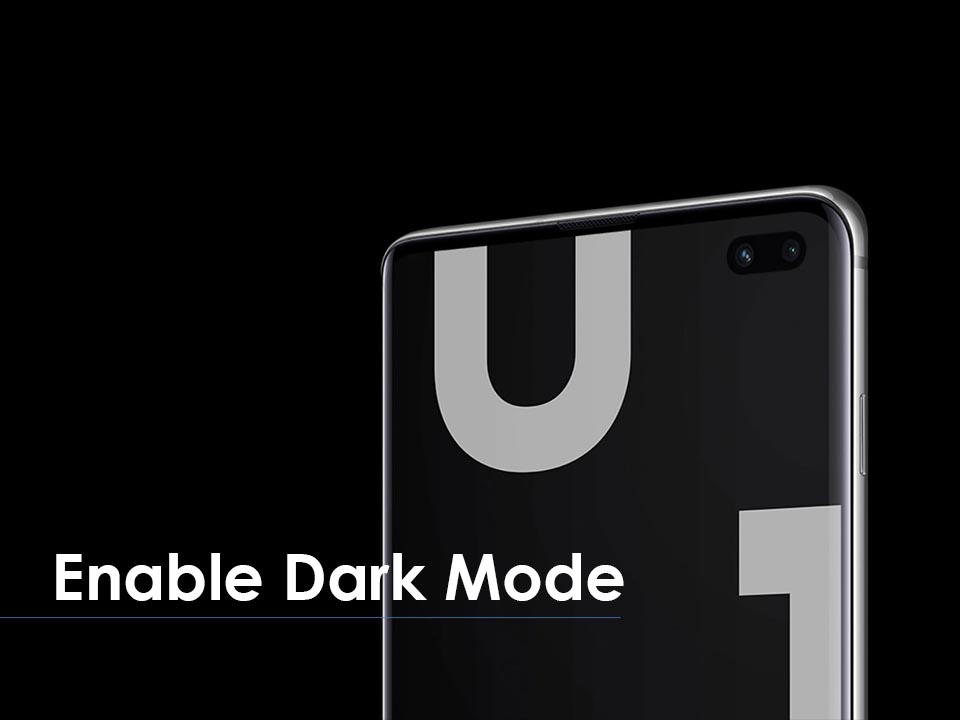
I remember how excited I was when Google worked out some actual magic on its Pixel devices with the arrival of Night Sight. Night Sight is exclusive to the Google Pixel family (officially at least), but plenty of users want that functionality. And they can have it. What’s the deal with the darkness? We definitely want to get rid of it one way or another and not just in our photos.
A dark mode on Samsung’s devices is something Android enthusiasts have been asking of device makers for years. My initial take is that Samsung has done this pretty well on the new Galaxy S10E. Continuously staring at your smartphone might come with a purpose, but it can lead to short interval headaches, dry eyes, or even blurred vision. You know what I am talking about, right?
That’s why you should better enable dark mode on Samsung Galaxy S10E: to preserve your mobile’s battery life and also comfort your eyes. It’s for your own good in both cases since I know that you care about your device and your health too. Don’t you know how to do it? I might be able to help you out once again. Just keep on reading:
How to Enable Dark Mode on Galaxy S10E:
- At first, you have to navigate to your Settings;
- Scroll down to the newly UI of Settings menu and tap on Display;
- Now, you must scroll down and look for Night mode;
- Up next,, you have to tap on the switch button here, to turn on Night mode right away;
- To configure Night mode, tap on the entry itself rather than the toggle. It’s true that right now, there are no configuration options to enjoy, but it’s a matter of time.
Eventually, you’ll be able to have this system-wide Night mode enable at night, just like the current blue light filter. And for a more accessible access to Night mode, you can also add a quick toggle in the notification shade. The choice is all yours!



User forum
0 messages